
Game-changing 'hidden' features in iOS 26 update you've probably missed

Apple’s iOS 26 rollout has been quite rocky since its launch just a few days ago. Many iPhone users have expressed frustration, with some even searching for ways to roll back to the much older iOS 18 version. One major point of contention has been the introduction of Apple’s new “Liquid Glass” feature — a design overhaul intended to give the interface a sleek, glossy look. However, some users have criticized it as a regression, claiming it makes the UI less intuitive and harder on the eyes.
That said, iOS 26 isn’t all bad news. Beneath the controversy, the update brings a sweeping visual overhaul along with a host of new features that many users have yet to discover. If you’re ready to dig deeper, here are five hidden tricks in iOS 26 that are definitely worth checking out.
1. Add Reminders Directly from the Control Centre or Lock Screen
One of the most convenient additions is the new Reminders shortcut. You can now add this shortcut to your Control Centre or even your lock screen for lightning-fast access.
To set it up, simply press and hold on your lock screen, then tap “Customise” to modify your setup or hit the ‘+’ button to create a new configuration. From there, tap on one of the circles located in the bottom corners and search for the “Reminders” option.
Once added, you can tap the Reminders icon anytime to quickly jot down new tasks or notes without having to unlock your phone and dig through multiple apps — perfect for those moments when inspiration strikes unexpectedly.
2. Customize Your Alarm Snooze Duration
This might be one of the most overdue features in iOS history. Finally, iOS 26 lets you tailor the snooze duration for your alarms.
Open the Clock app and either create a new alarm or edit an existing one. You’ll notice a new “Snooze Duration” option, allowing you to set the snooze time anywhere from 1 minute up to 15 minutes.
This feature is a total game-changer, especially for heavy sleepers who need just a bit more time to fully wake up but want to avoid excessive snoozing that can make mornings even groggier.
3. Create Polls Within Messages for Easy Group Decisions
iOS 26 introduces an understated yet powerful feature in the Messages app: polls.
For anyone who’s been stuck in a never-ending group chat debate over dinner plans or movie choices, this feature is a godsend. To create a poll, open any chat, tap the ‘+’ button next to the text field, select “Polls”, and fill in your options.
Everyone in the group can then vote, which streamlines decision-making and helps avoid those tiresome back-and-forth arguments. It’s a simple tool that could drastically improve group communication and planning.
4. Turn Your AirPods into a Video Microphone
A very clever feature for content creators and casual videographers alike: your AirPods can now act as an external microphone when recording videos.
To enable this, first make sure your AirPods are connected. Then go to Settings and tap on your AirPods’ name near the top. Select “Camera Remote”, and choose either “Press Once” or “Press and Hold” to set your preferred trigger.
When you open the Camera app in video mode, swipe down to Control Centre and tap “Camera Controls”. Under the input section, select your AirPods, and choose your preferred microphone mode from Automatic, Standard, Voice Isolation, or Wide Spectrum.
This feature greatly enhances audio quality by capturing clearer sound directly through your AirPods, ideal for vlogging, interviews, or simply recording better videos on the go.
5. Add 3D Effects to Photos and Wallpapers
For photography enthusiasts, iOS 26 introduces a new 3D effect called Spatial Scene that brings photos to life with subtle depth and movement.
To apply this effect, open any image and tap the ‘Spatial Scene’ button located in the top right corner. Additionally, when editing your lock screen wallpaper, you’ll find the same Spatial Scene option near the bottom of the editor.
Activating this feature causes your wallpaper or photo to subtly shift as you tilt or move your phone, creating a dynamic, immersive depth effect that makes your images feel almost alive.
Looking Ahead: iOS 26’s Mixed Reception
While iOS 26 may have had a shaky start with bugs and controversial design choices, these hidden features show that Apple continues to innovate and refine the iPhone experience in meaningful ways. Users who take the time to explore beyond the headlines will find plenty to love in this update.
As always, expect Apple to release incremental updates addressing the current bugs and improving stability over the coming weeks. Meanwhile, these new tricks offer fresh ways to customize and enhance everyday use, from smarter alarms and messaging to creative photo effects and improved video recording capabilities.
If you haven’t already, consider diving into iOS 26’s lesser-known features—they might just change how you use your iPhone every day.
News in the same category

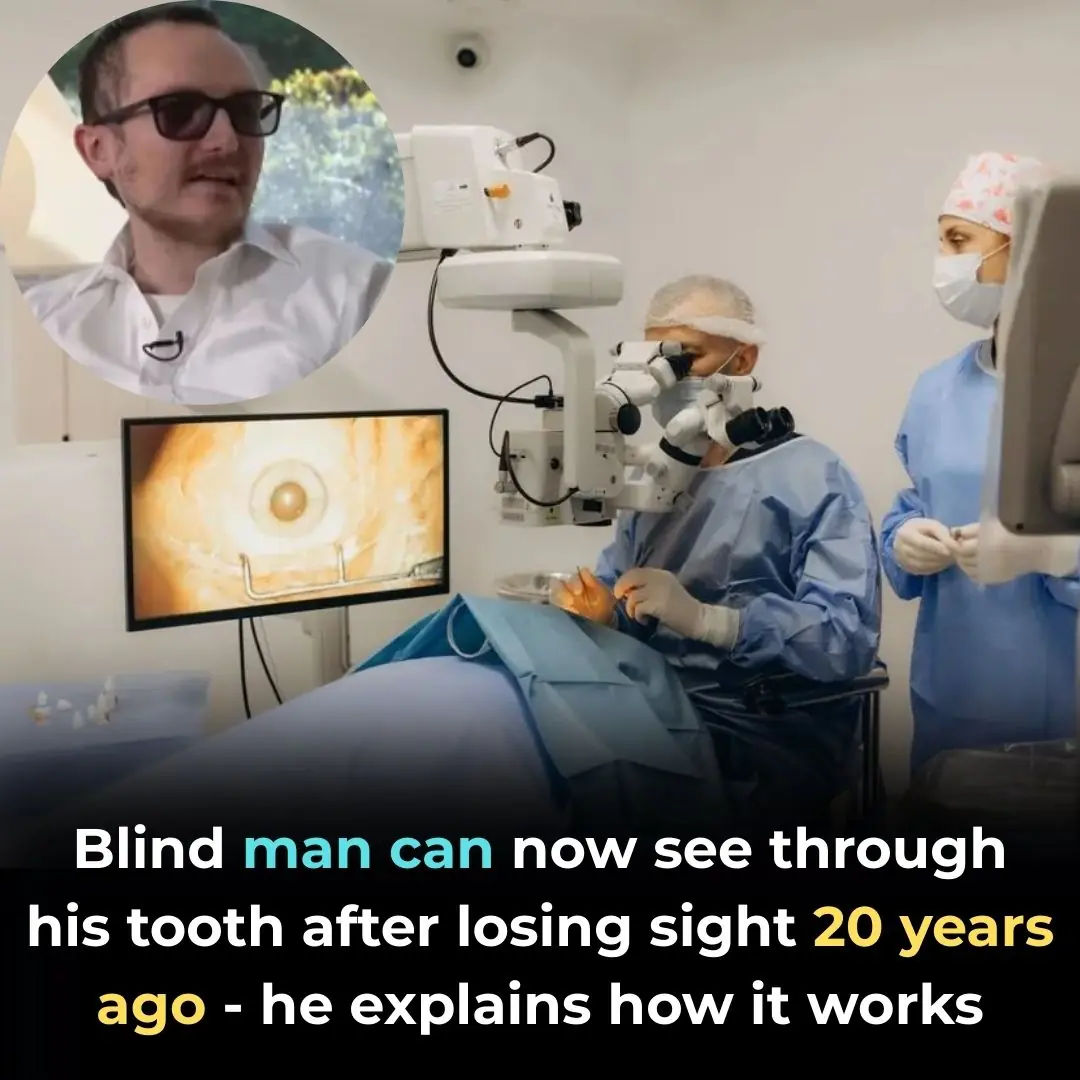
Blind Man Can Now See Through His Tooth After Losing Sight 20 Years Ago – He Explains How It Works
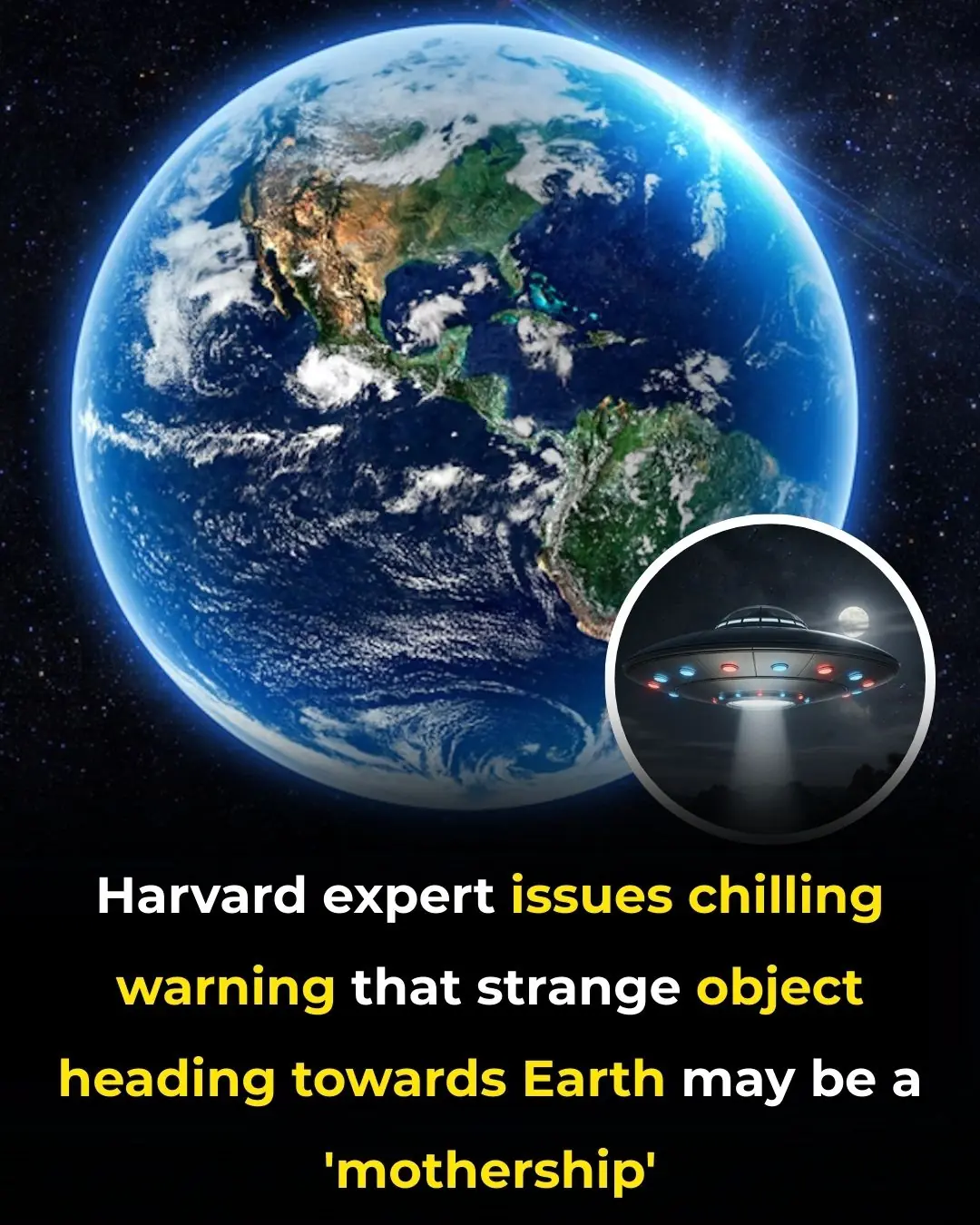
Harvard expert issues chilling warning that strange object heading towards Earth may be a ‘mothership'

Nvidia's futuristic 'robot brain' officially goes on sale to the public for insane price
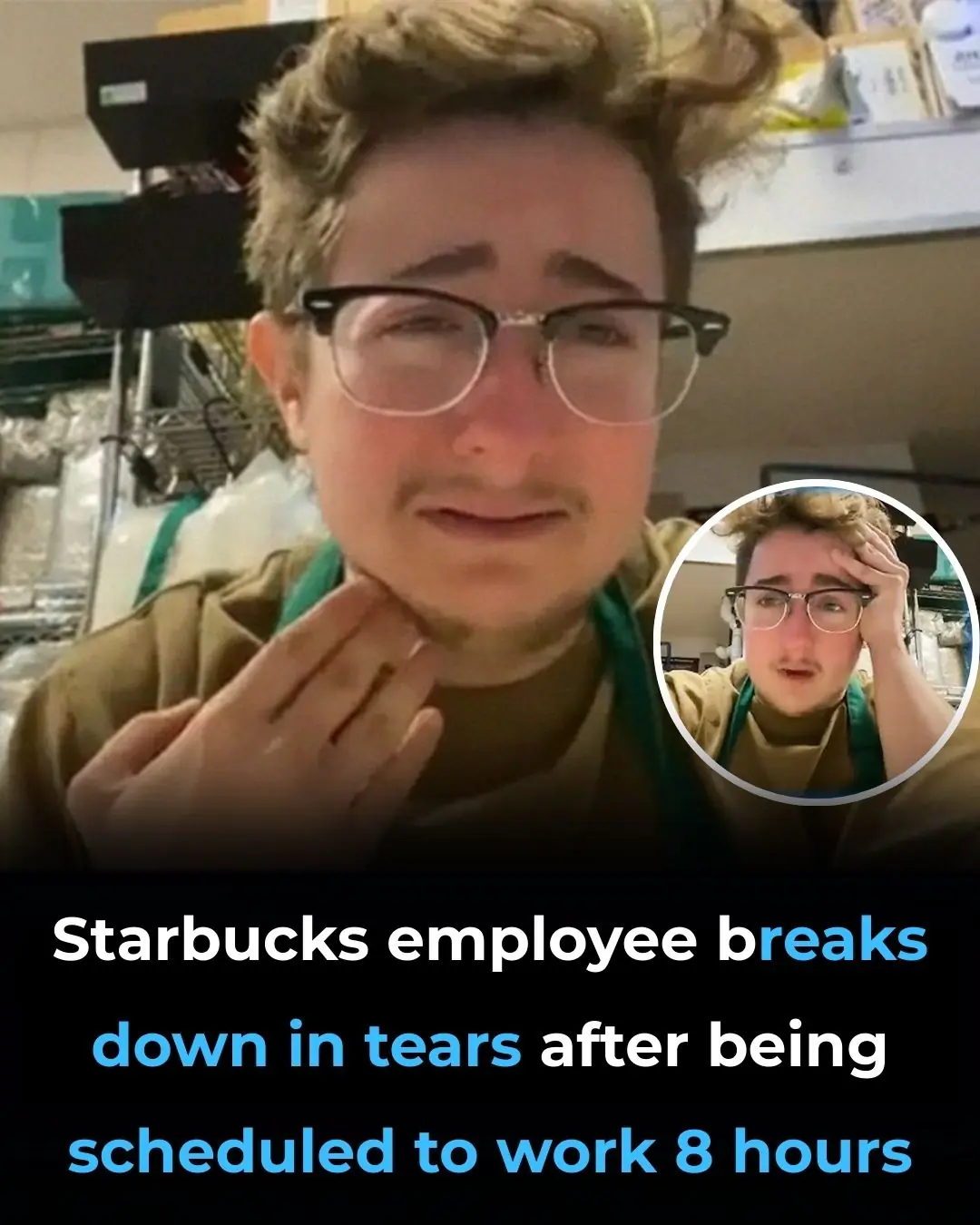
Emotional Starbucks Employee Reaction Over Long-Hour Shift Sparks Debate
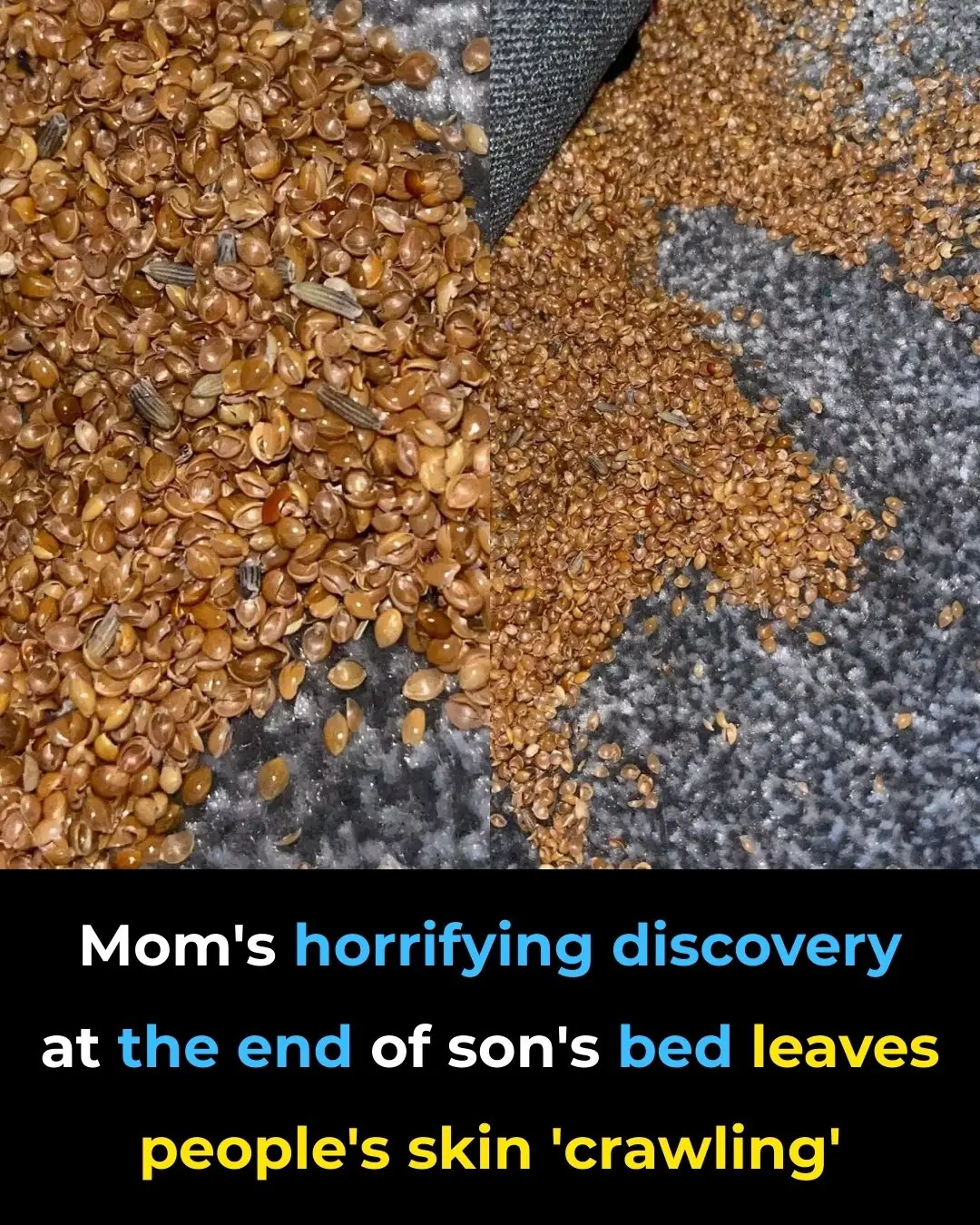
Shocking Discovery at Her Son’s Bed Leaves Mom Terrified
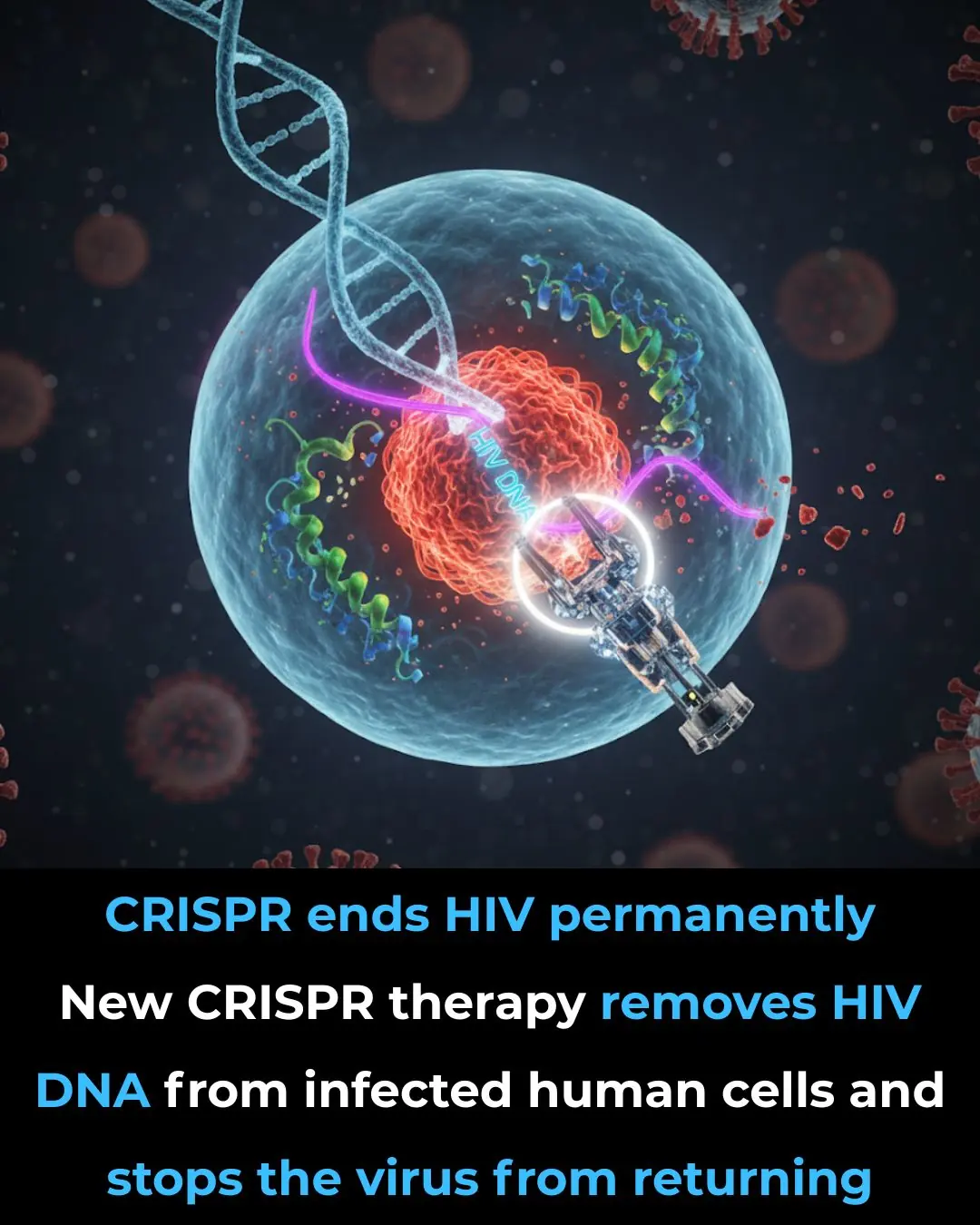
CRISPR Breakthrough: Scientists Achieve Complete HIV Eradication in Lab Cells
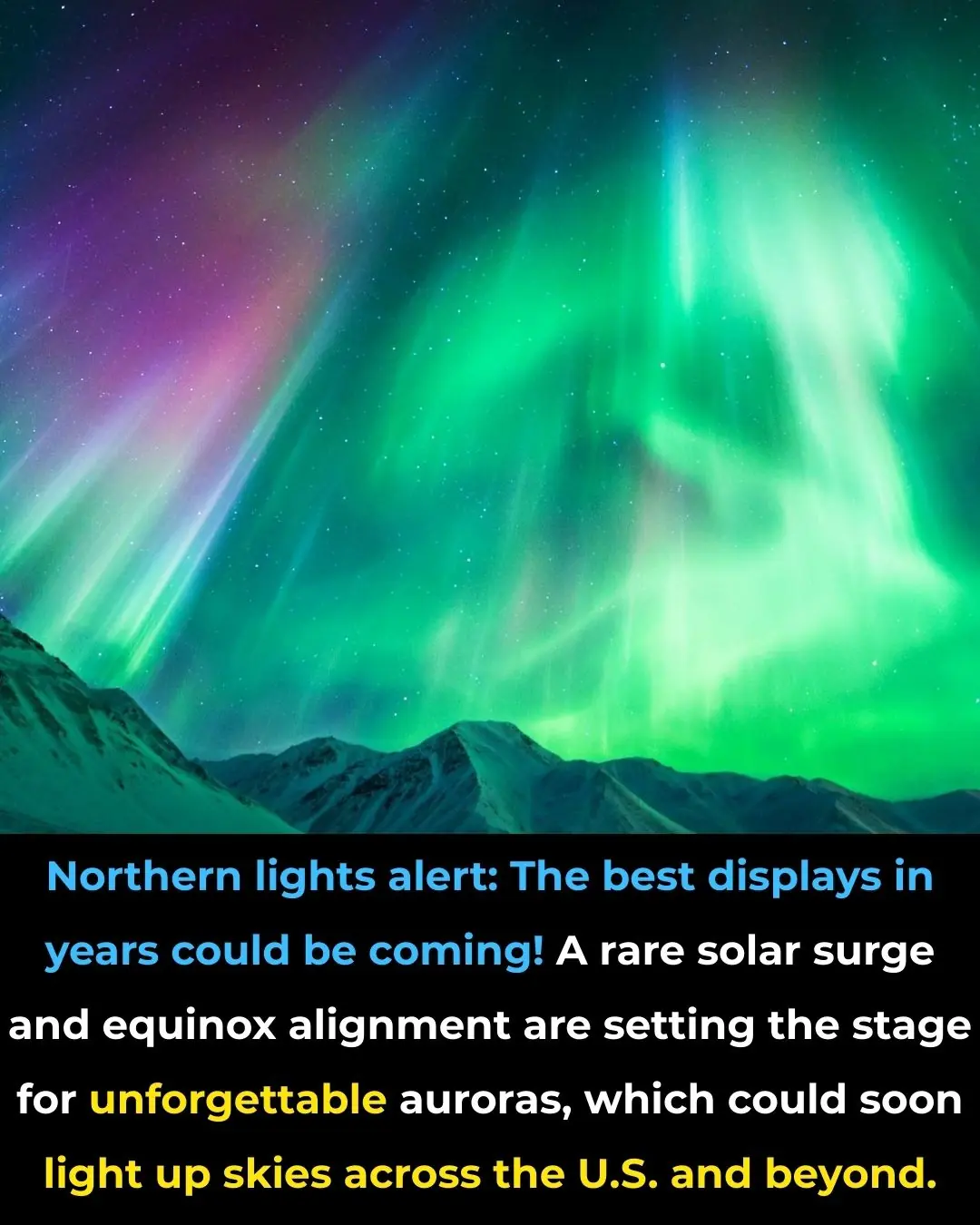
Northern lights alert : the best displays in years could be coming
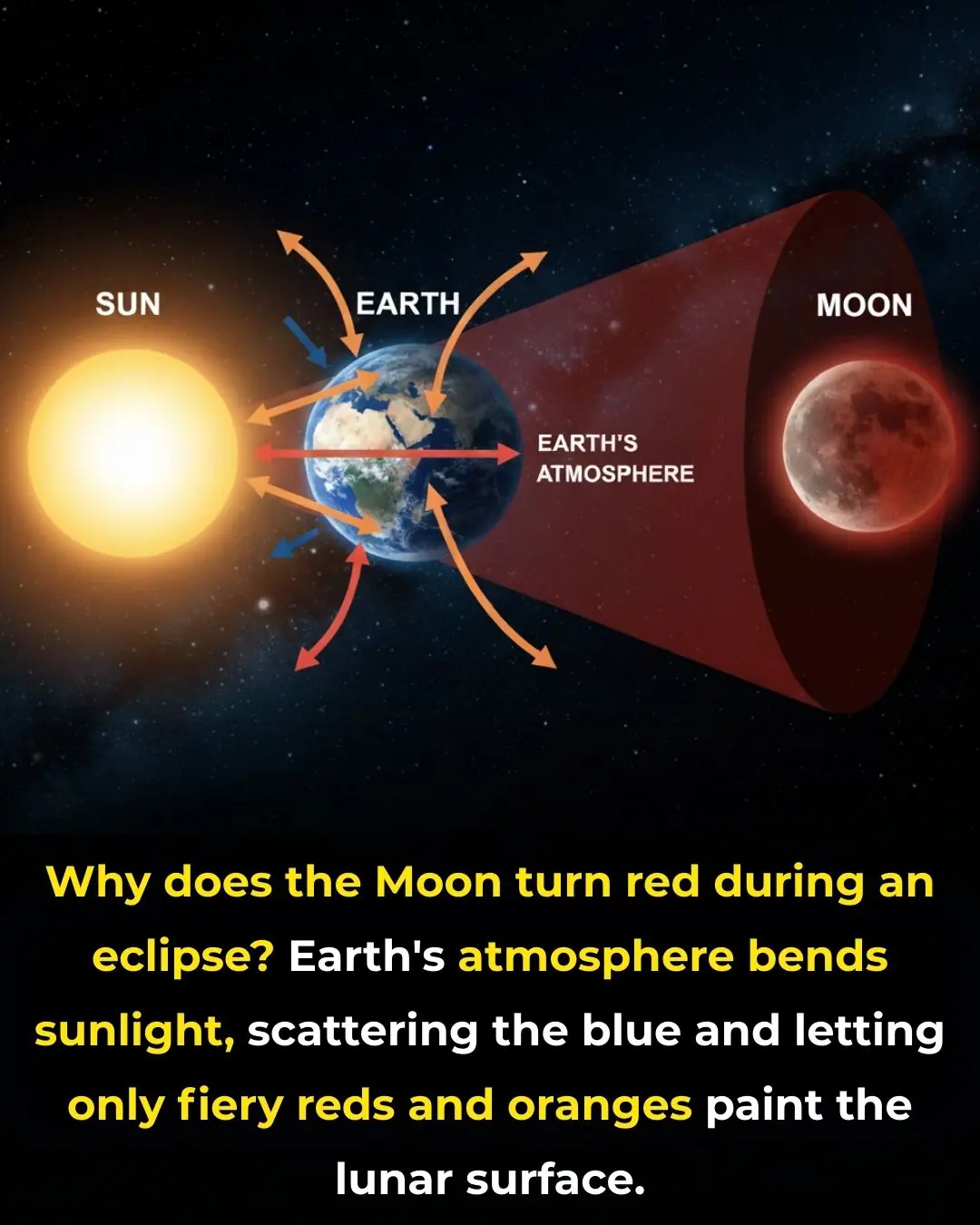
The Science Behind the Blood Moon: How Earth’s Shadow Creates the Red Glow

Germany’s Suitcase-Sized Turbine Powers 12 Homes from a Small Stream
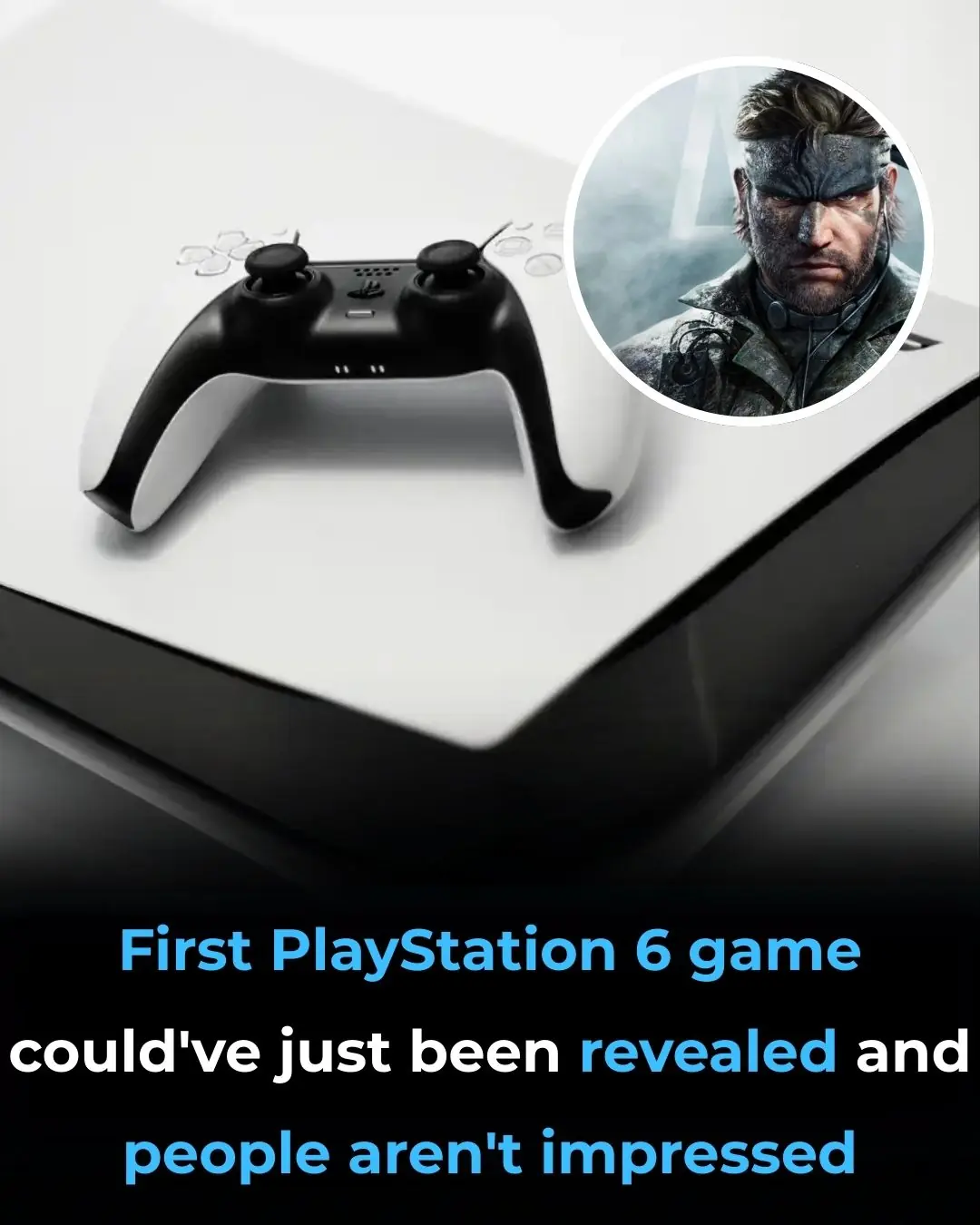
First PlayStation 6 game could've just been revealed and people aren't impressed
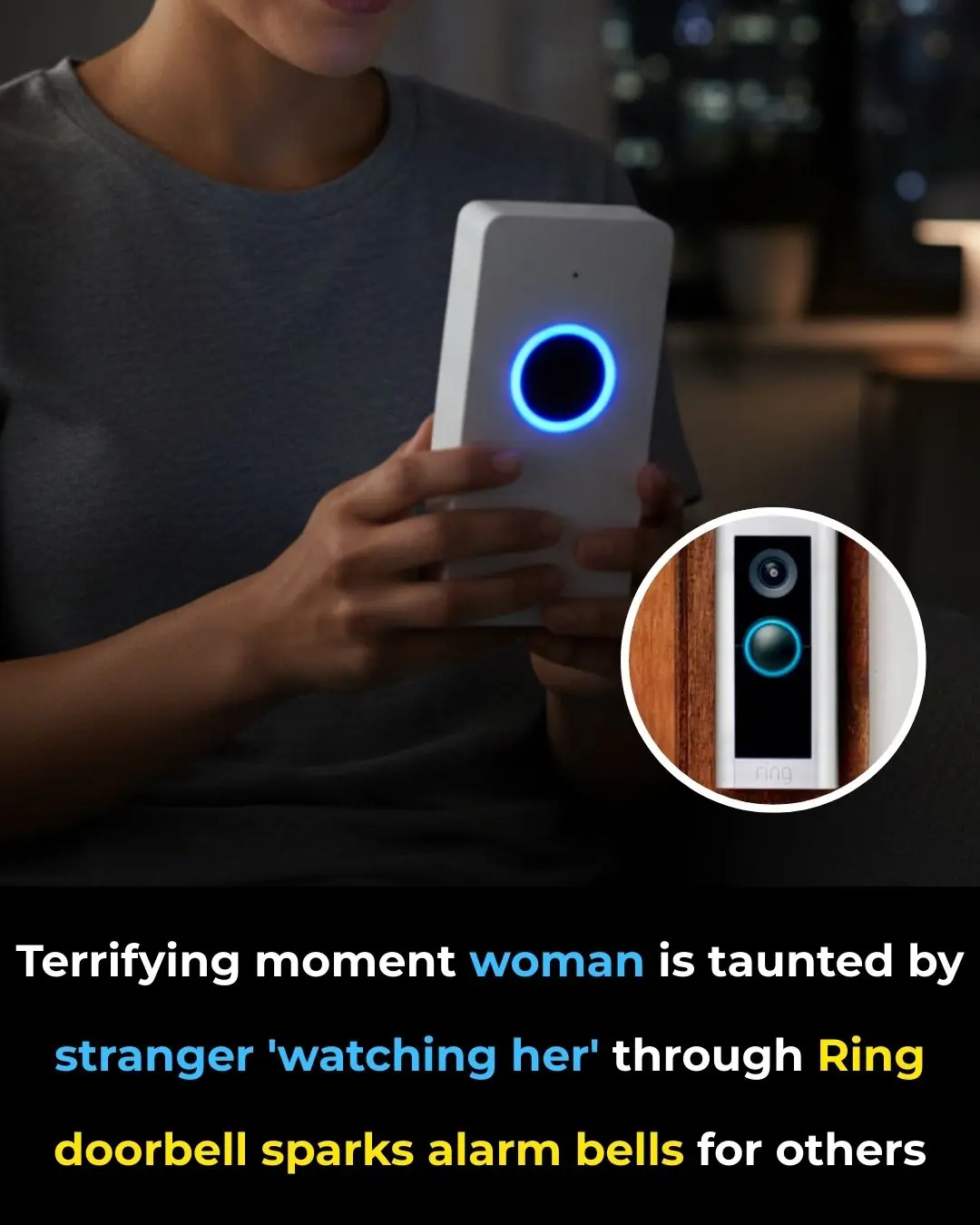
Terrifying moment woman is taunted by stranger 'watching her' through Ring doorbell sparks alarm bells for others
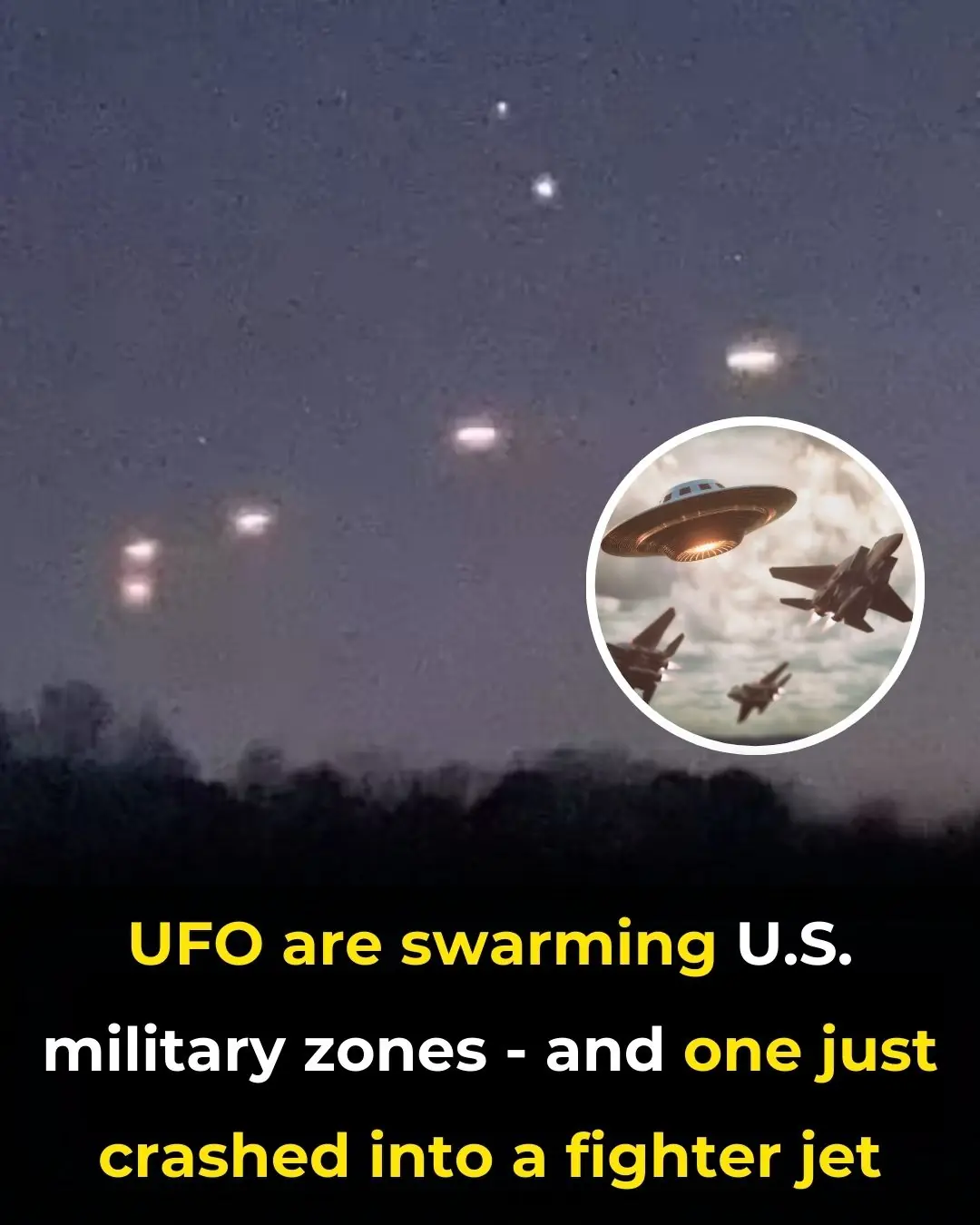
UFOs Are Swarming U.S. Military Zones—And One Just Crashed Into a Fighter Jet
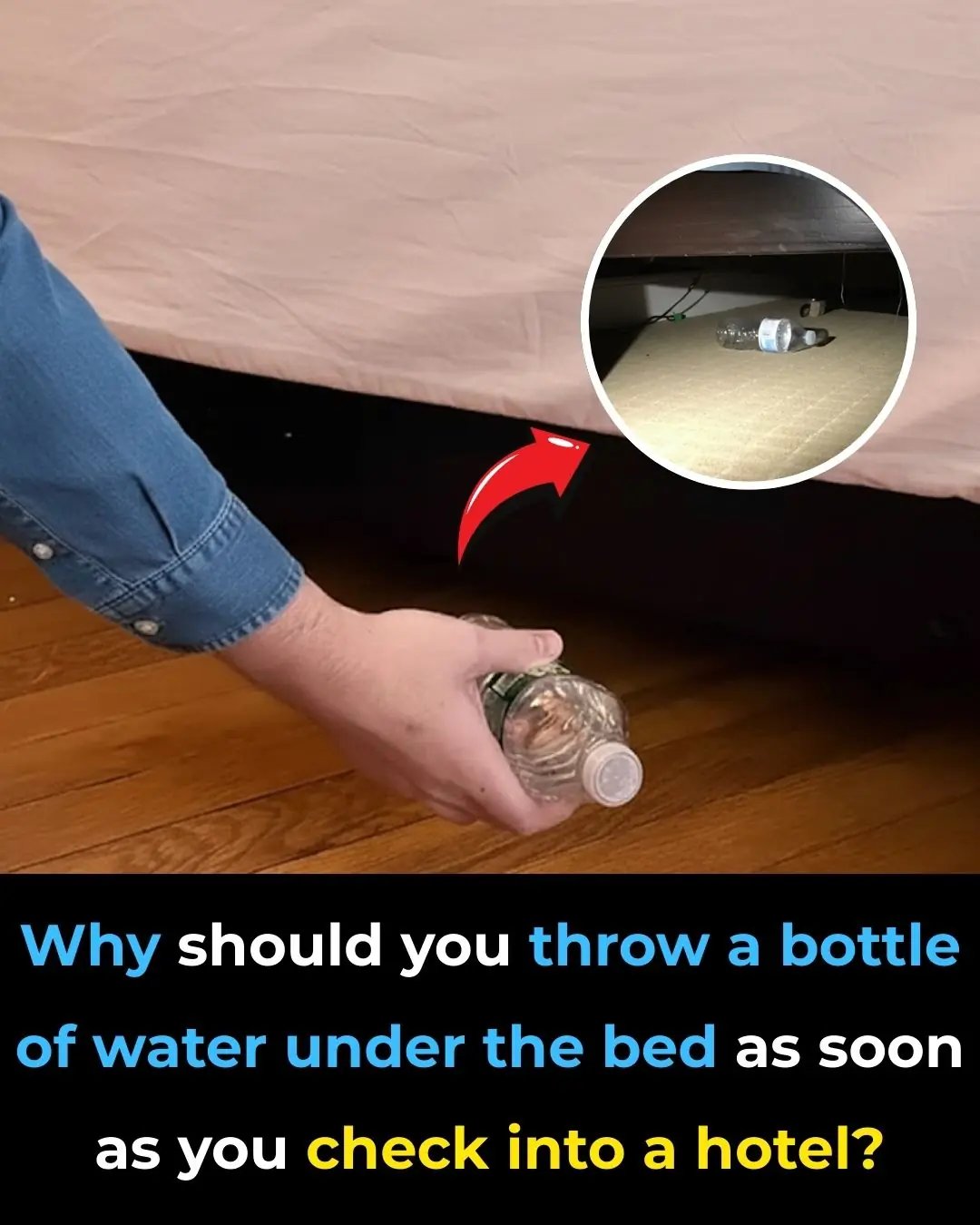
Why You Should Toss a Water Bottle Under Your Hotel Bed

Remembering Aleksander Doba, Who Kayaked Across Atlantic
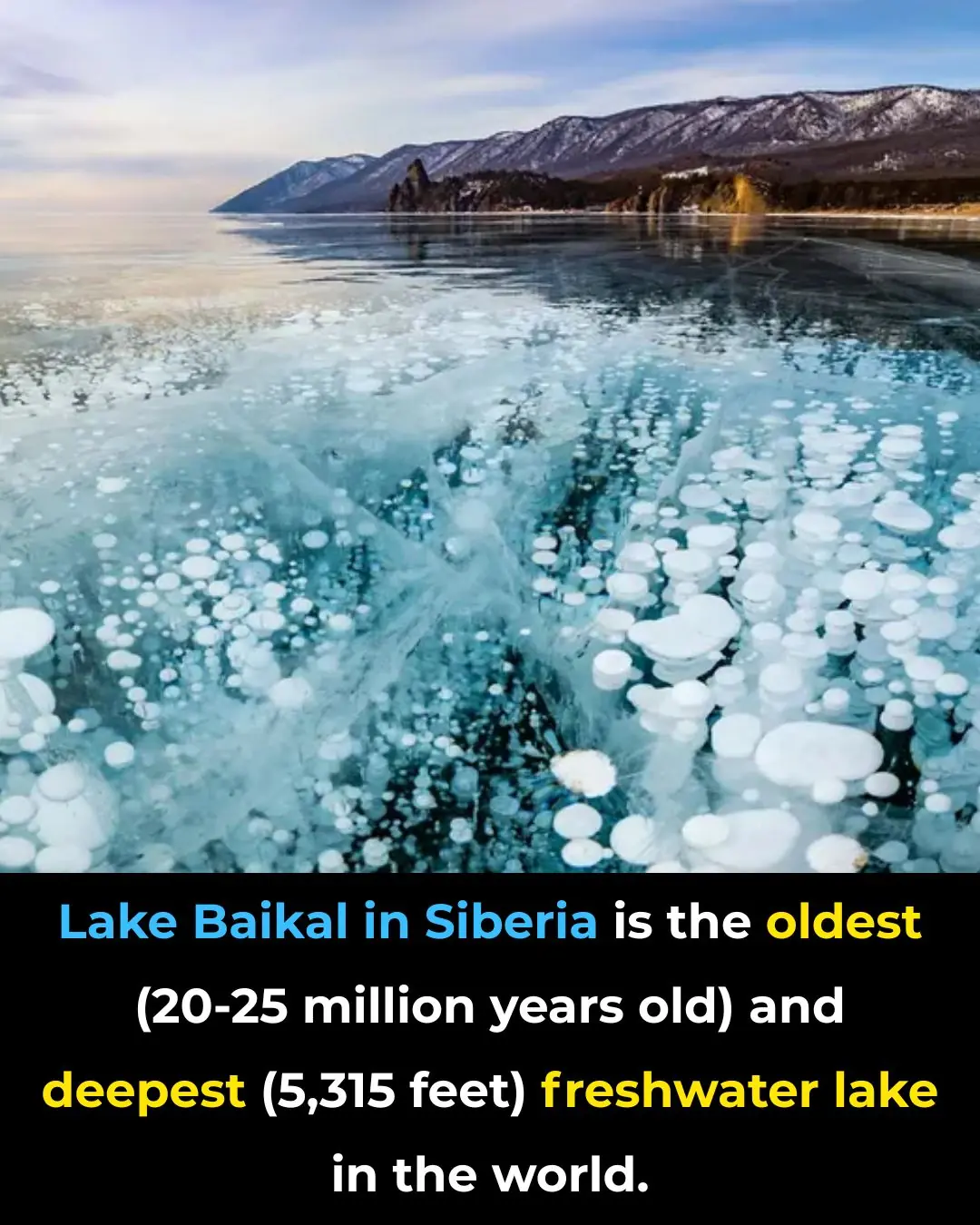
10 Breathtaking Frozen Lakes, Oceans And Ponds, That Look Like Art

The World’s Largest Edible Mushroom Lives in Symbiosis with Termites and That’s Why It Grows So Huge

Calla Lily Valley Near Big Sur, California

Starlings Obscure the Sky Over Rome: A Dystopian Viral Photo
News Post

X-rays Reveal Hundreds of Golden Threads Inside a Patient with Severe Knee Pain — Here’s the Reason Why
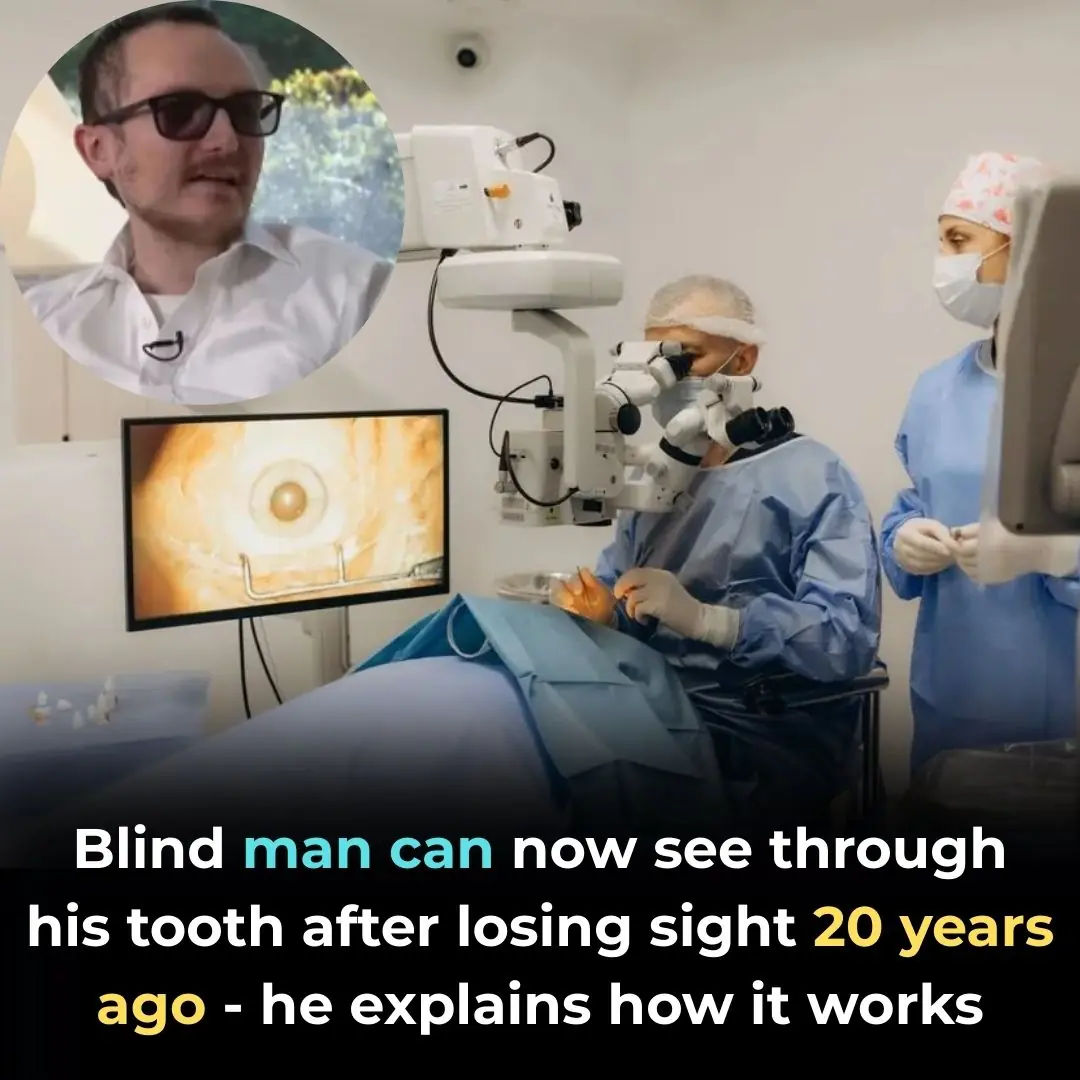
Blind Man Can Now See Through His Tooth After Losing Sight 20 Years Ago – He Explains How It Works
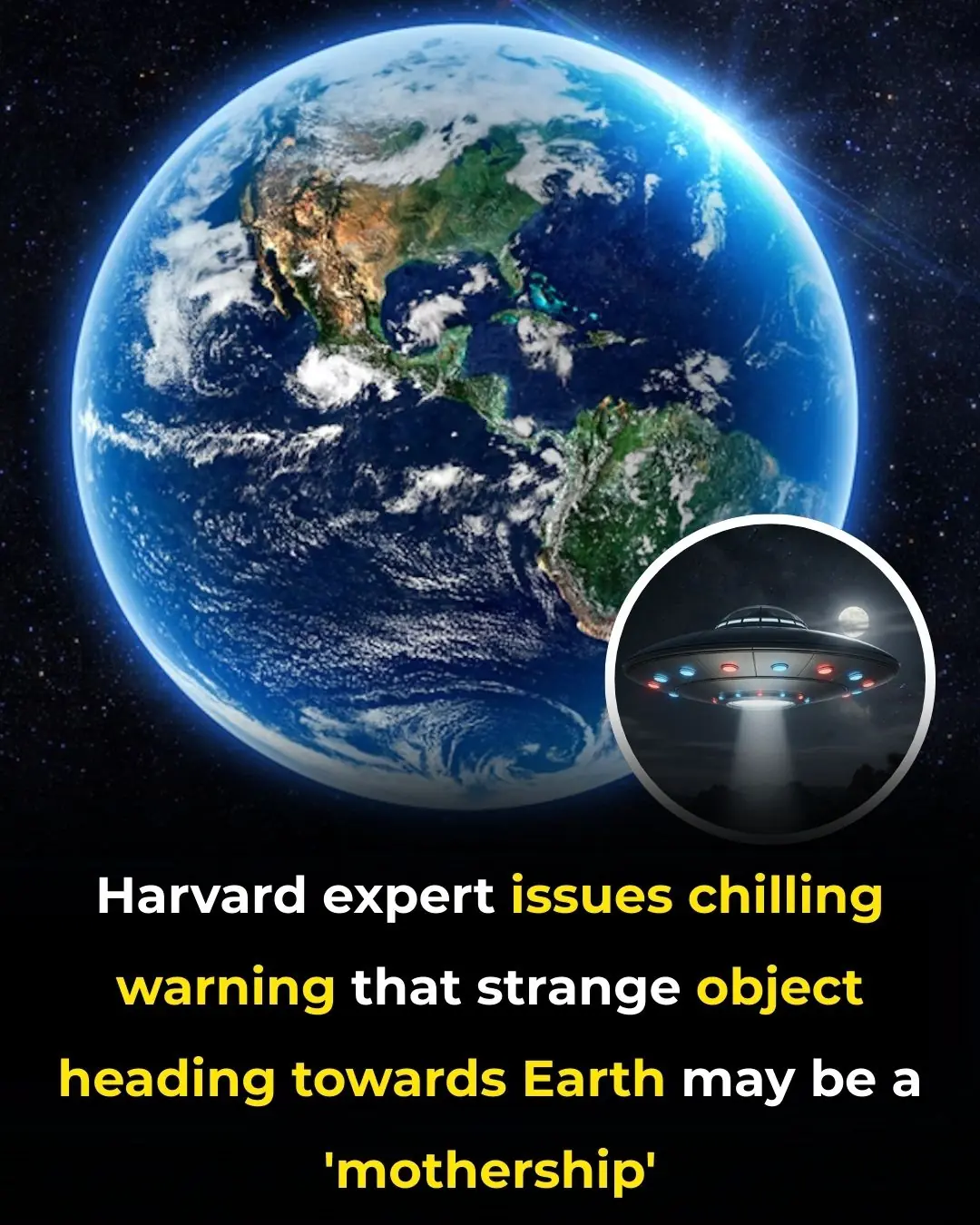
Harvard expert issues chilling warning that strange object heading towards Earth may be a ‘mothership'

Nvidia's futuristic 'robot brain' officially goes on sale to the public for insane price
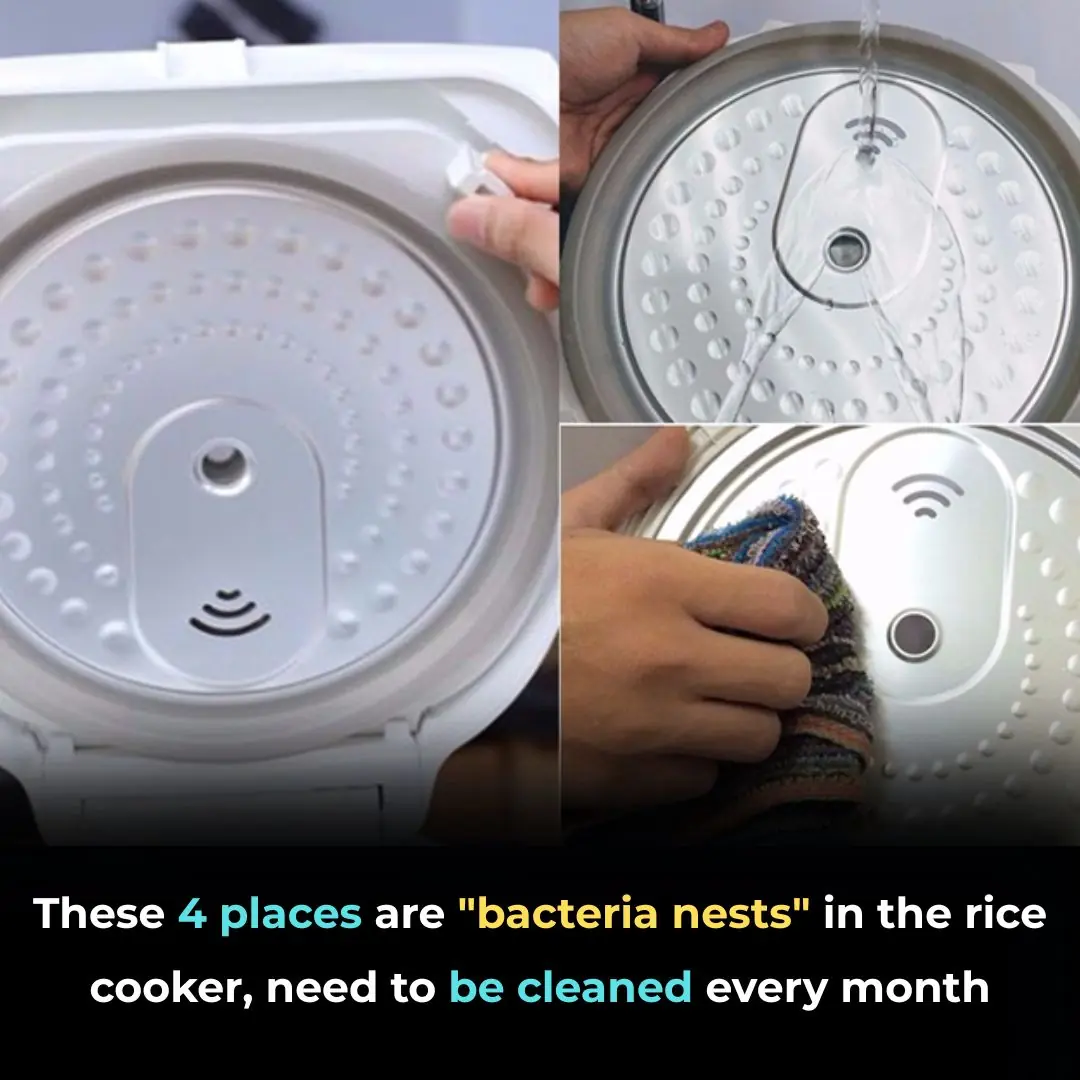
These 4 places are "bacteria nests" in the rice cooker, need to be cleaned every month

🌿 Wash Your Hair with This Herb and Watch Baby Hairs Grow Back Fast — Say Goodbye to Hair Fall

🪵 Don't Wash Moldy Wooden Cutting Boards with Soap—Try This 5-Minute Natural Cleaning Hack Instead
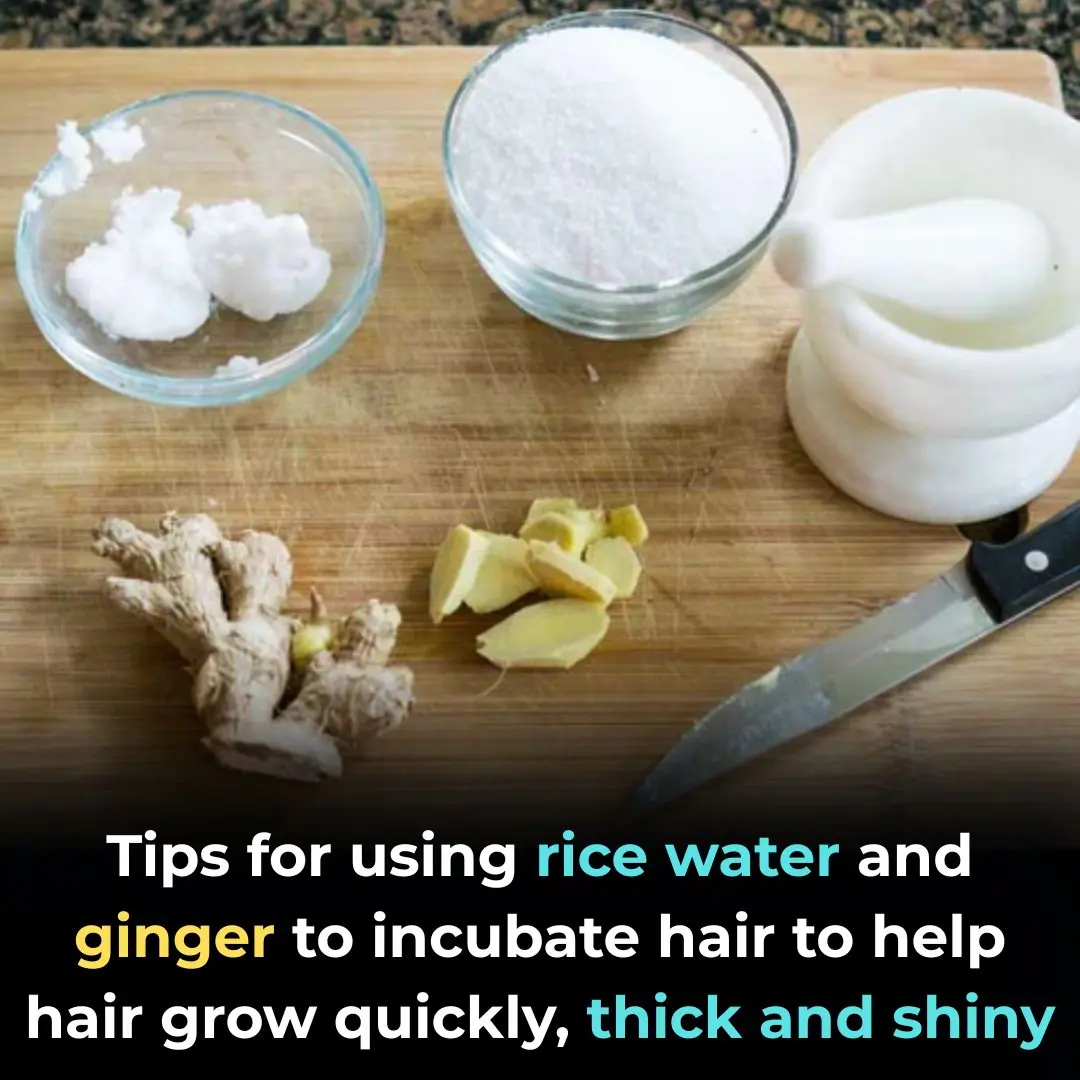
🌾 Ginger and Rice Water Hair Treatment: A Natural Secret for Fast Growth, Thicker, Shinier Hair

Colgate Toothpaste for Face Whitening: The Secret Combo of Tomato and Colgate 🍅✨
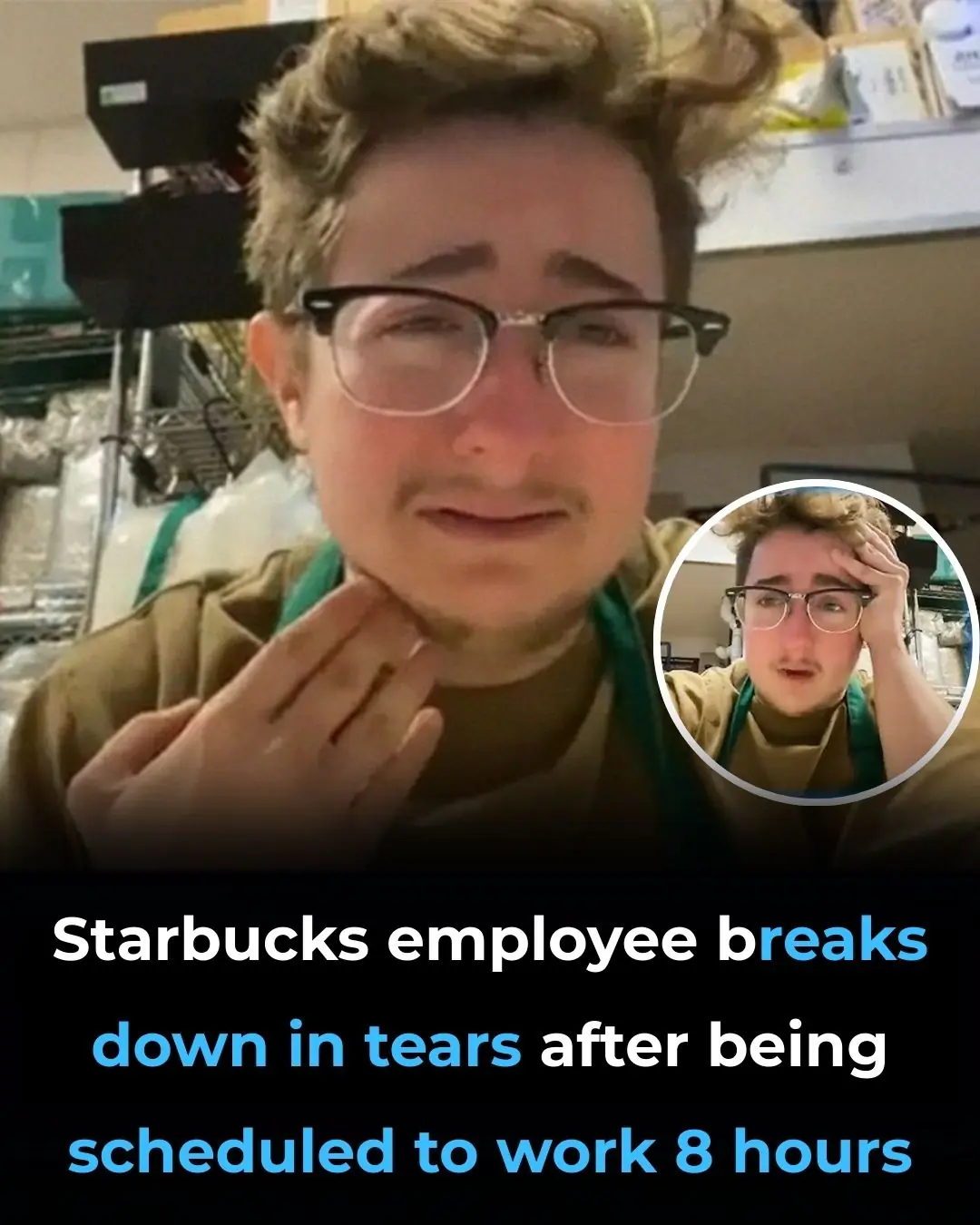
Emotional Starbucks Employee Reaction Over Long-Hour Shift Sparks Debate
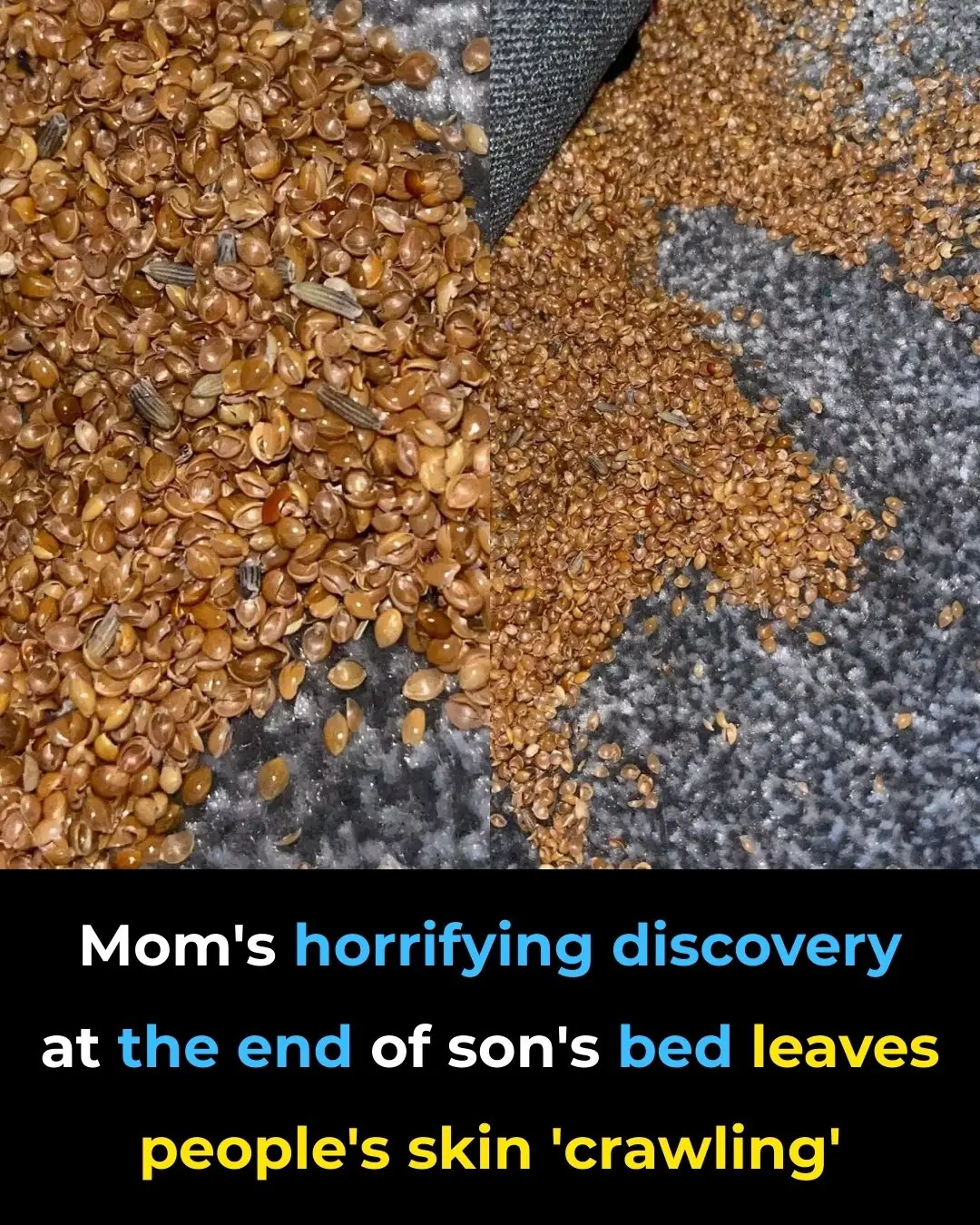
Shocking Discovery at Her Son’s Bed Leaves Mom Terrified

If You Have These Two ‘Dimples’ on Your Lower Back, This is What They Mean

How My Nana’s Baking Soda Skincare Routine Became My Favorite Beauty Secret

Popular Drink Could Be Permanently Staining Your Teeth Yellow, Experts Say

Powerful Natural Remedies for Ear Infections That You Can Try at Home
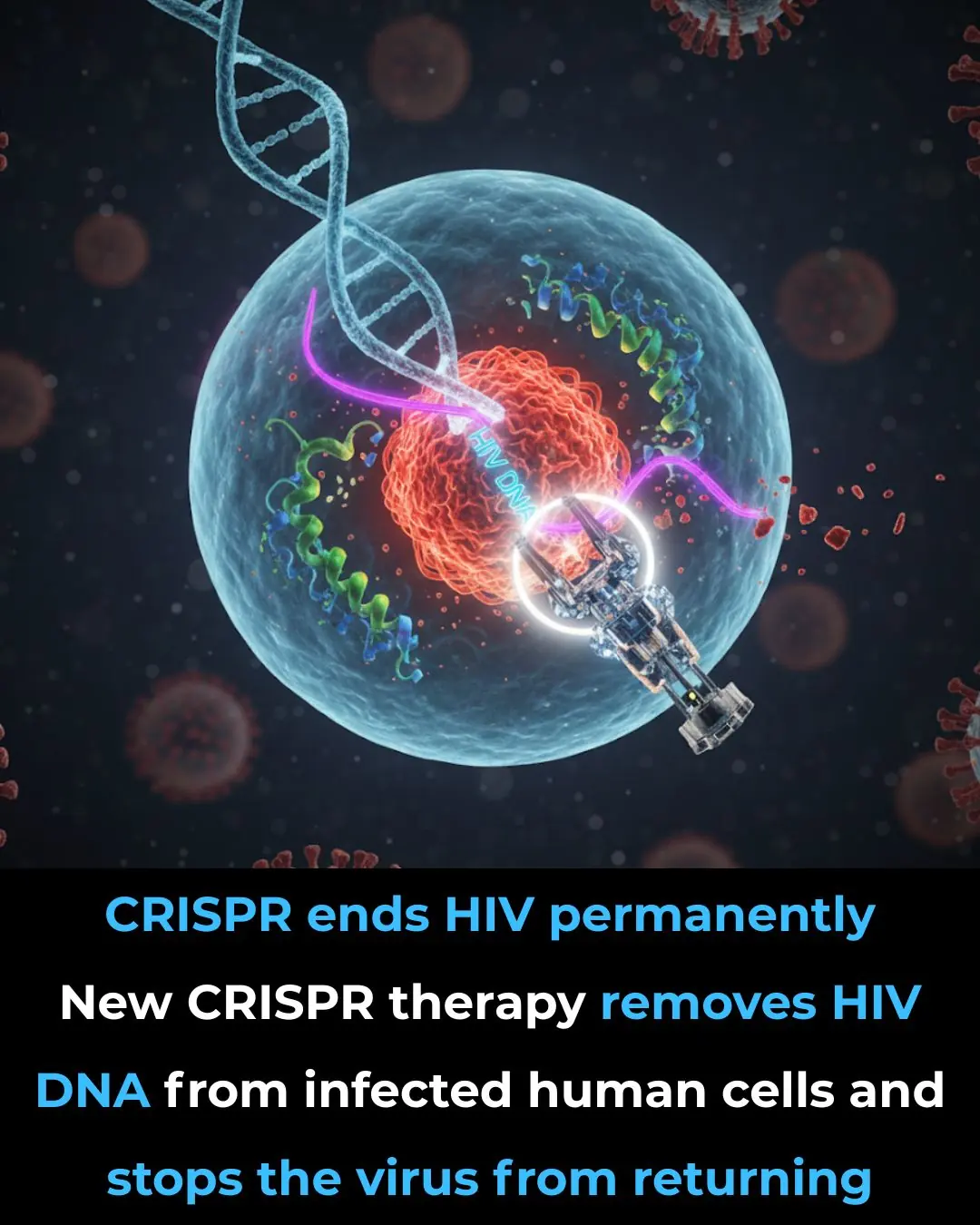
CRISPR Breakthrough: Scientists Achieve Complete HIV Eradication in Lab Cells
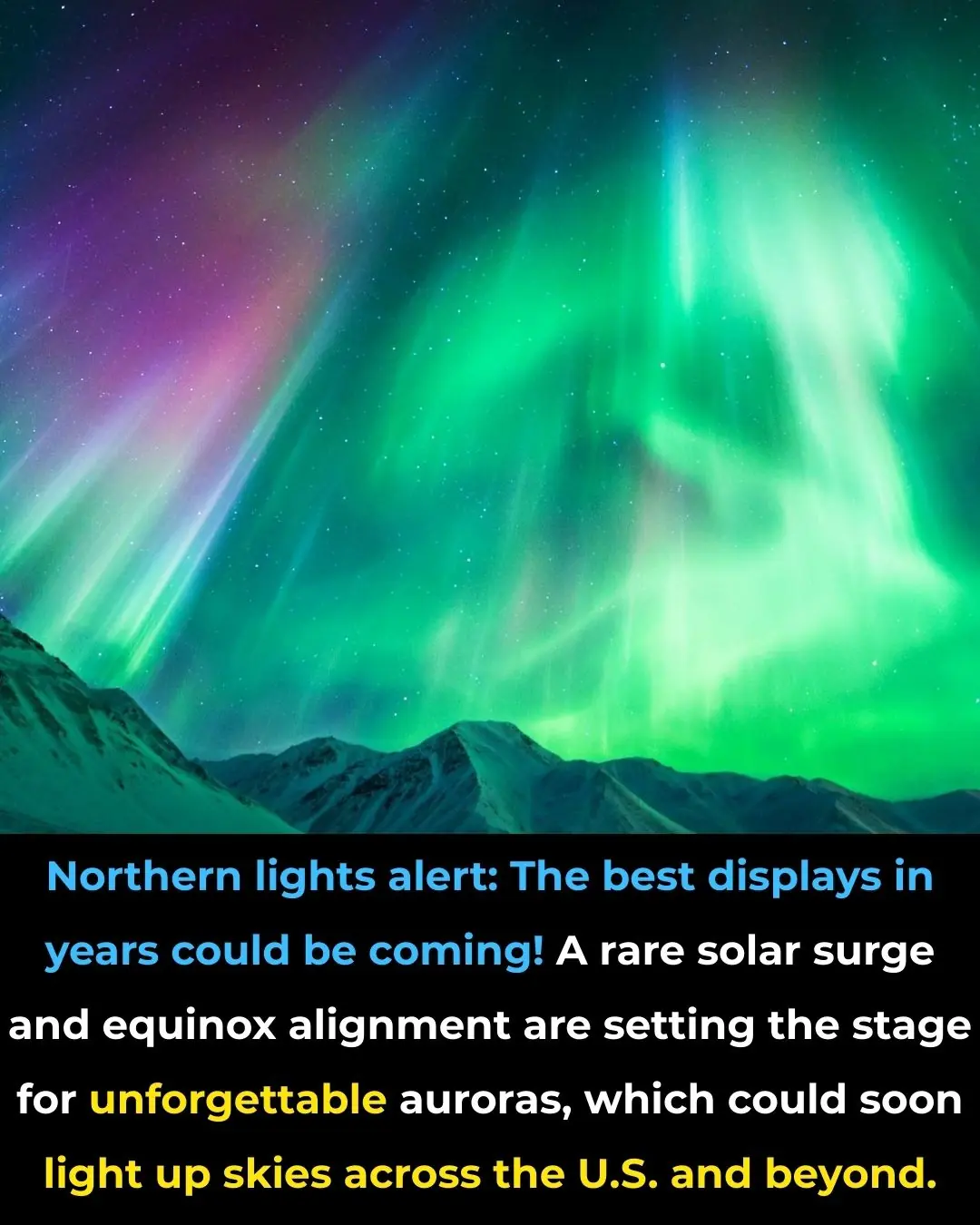
Northern lights alert : the best displays in years could be coming
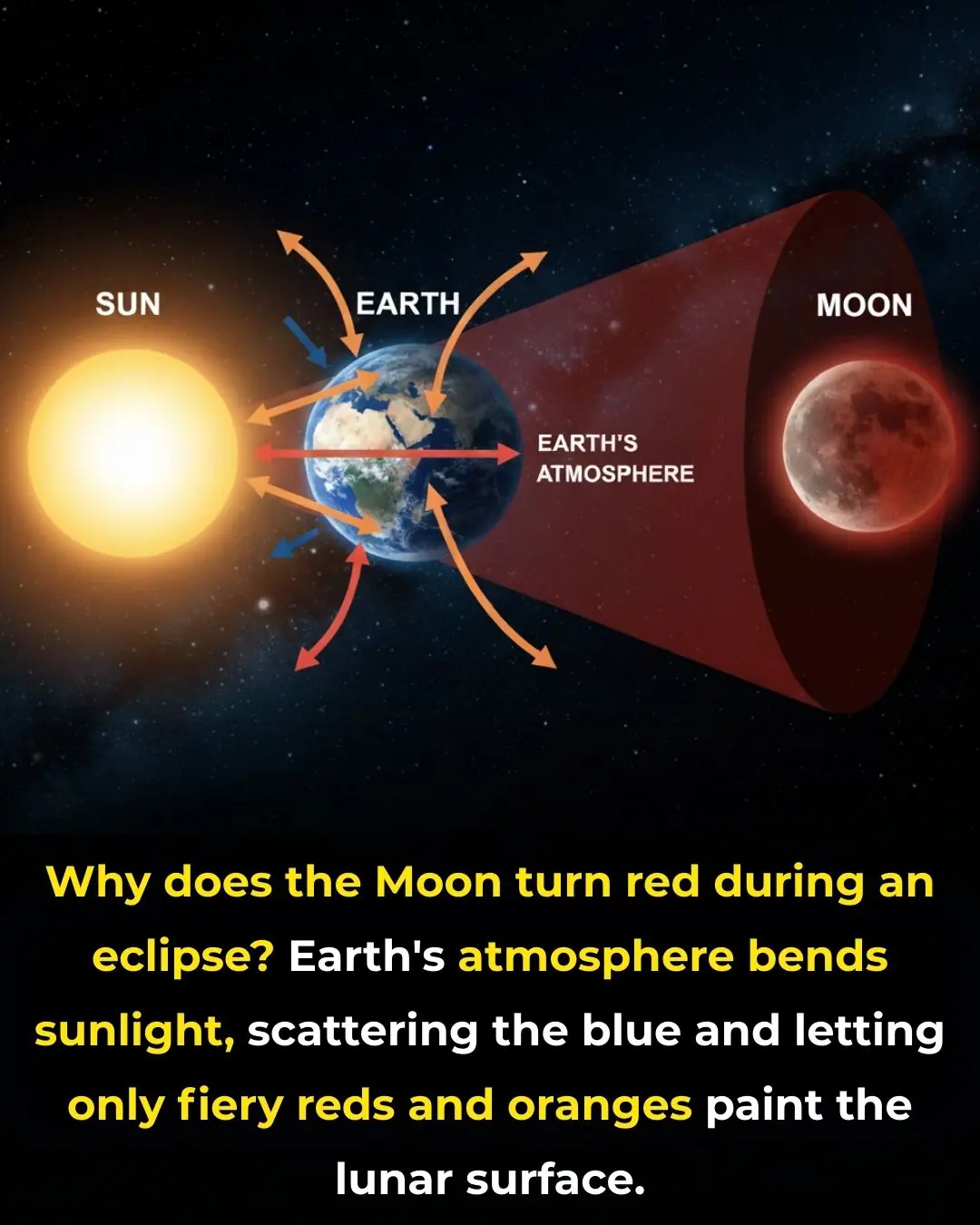
The Science Behind the Blood Moon: How Earth’s Shadow Creates the Red Glow
