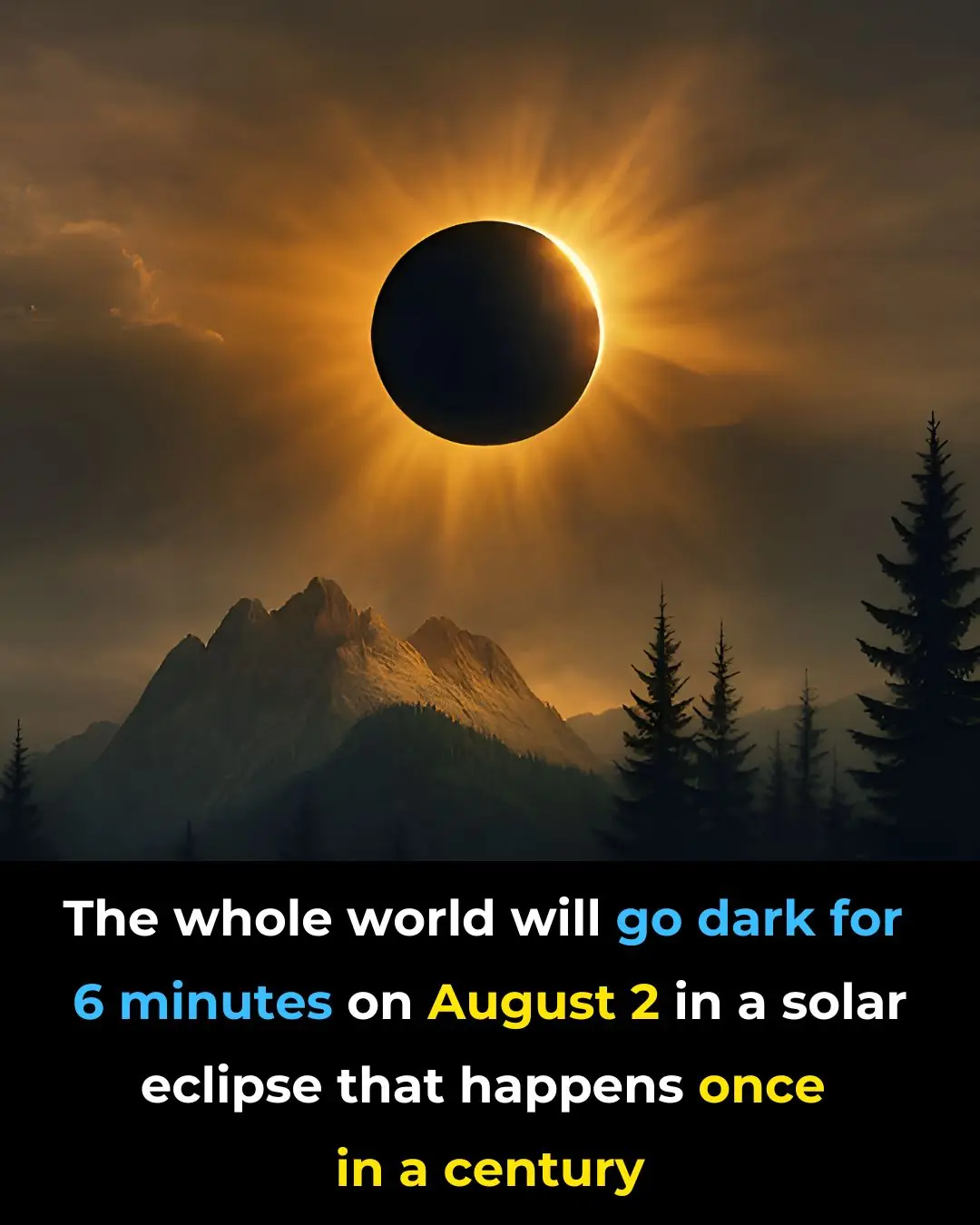
Your iPhone’s Volume Buttons Are Loaded with Hidden Features
 Your iPhone's volume buttons are primarily designed to control sound, but they can actually serve a variety of other purposes you might not know about.
Your iPhone's volume buttons are primarily designed to control sound, but they can actually serve a variety of other purposes you might not know about.
Discovering new iPhone tips and tricks is always exciting, and we're constantly finding fresh ones. Whether it's recovering deleted messages, adding widgets, or using the hidden mouse pad feature, we enjoy learning new shortcuts that can simplify our lives. One recent discovery involves the volume buttons, which can do far more than just adjust the sound.
If you’ve only used the volume buttons to change the volume, you're missing out on a range of shortcuts. Not sure where to begin? Here are some of the best ways to make the most of your iPhone's volume buttons.
How to use your iPhone’s volume buttons
Take photos
Need an extra hand to snap a picture? This quick hack can help. It works for portrait, traditional, and panorama modes with the rear camera, and portrait and traditional modes with the front camera. Simply open the Camera app and press either volume button to capture a photo or start a panorama. Tap the button again to finish the panorama or hold it down to continue taking the shots. If you accidentally delete a photo, here’s how you can recover deleted iPhone photos.
Record videos
You can also use the volume buttons to start and stop video recordings. Just switch to video mode in the Camera app, press either of the volume buttons to begin recording, and press it again to stop. Alternatively, you can hold the button down the entire time for continuous recording.
Take photo bursts
Burst mode makes it easier to select the best photo by giving you multiple options. If you own an iPhone XS, iPhone XR, or newer, press and hold the volume up button to capture burst shots. To enable this feature, go to Settings > Camera, then toggle on “Use Volume Up for Burst.” If you're already using burst mode, make sure you know how to delete duplicate photos on your iPhone.
Scan documents
Your iPhone has a built-in document scanner that works in apps like Files, Mail, Notes, and Reminders. Since this uses the Camera app, you can press either volume button to take a scan instead of using the shutter button on the screen.
Snooze your alarm
For those who use their iPhone as an alarm clock, this tip is for you. If you're groggy and can’t find the "Snooze" button on your phone screen, just press either volume button to snooze your alarm. Make sure the "Snooze" feature is enabled for that alarm.
Turn off an alarm
If you’ve disabled the "Snooze" option, pressing either volume button will stop the alarm.
Call emergency services
In a true emergency, when you can’t unlock your iPhone to dial 911, Apple makes it easy to get help. Simply hold the side lock button and either volume button (or all three buttons) until the “Emergency Call” slider appears. Swipe the SOS icon to make the call.
Force a restart
If your phone freezes and you can’t restart it normally, a hard reset may be necessary. To do so, press the volume up button, followed by the volume down button, and then the side lock button until you see the Apple logo on a black screen. When your lock screen appears, the hard reset is complete. Unlike a standard restart, a hard reset addresses hardware issues and can be useful when your phone becomes unresponsive. Keep in mind that a factory reset will wipe your phone’s data, so ensure it’s backed up to the cloud first.
Temporarily disable Face ID or Touch ID
If you want to quickly prevent Face ID from unlocking your iPhone, press and hold the side lock button and either volume button for two seconds. This brings up the same screen as when you’re calling emergency services. After the sliders appear, press the side button to immediately lock your iPhone, which will automatically lock itself after about a minute of inactivity.
News in the same category
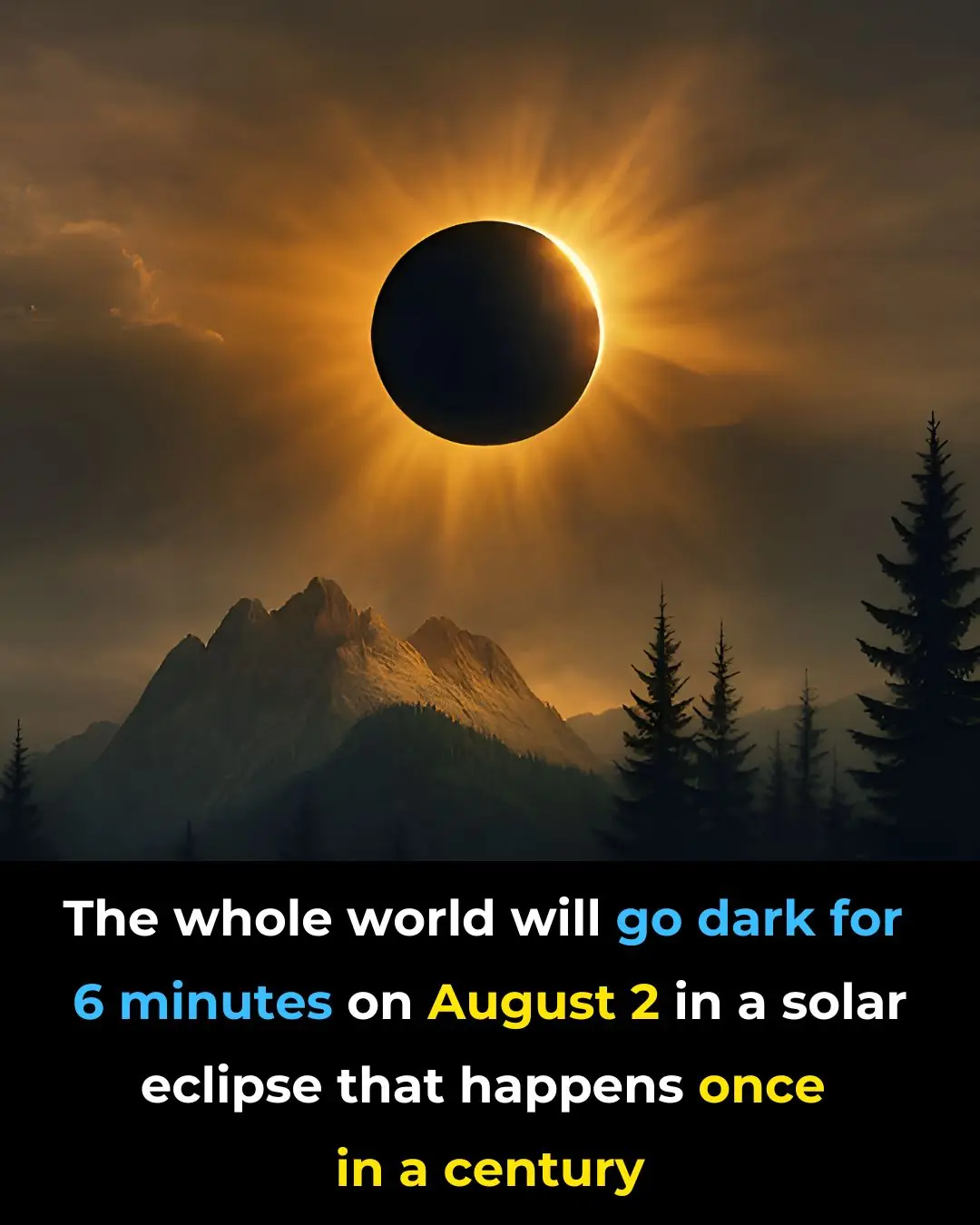
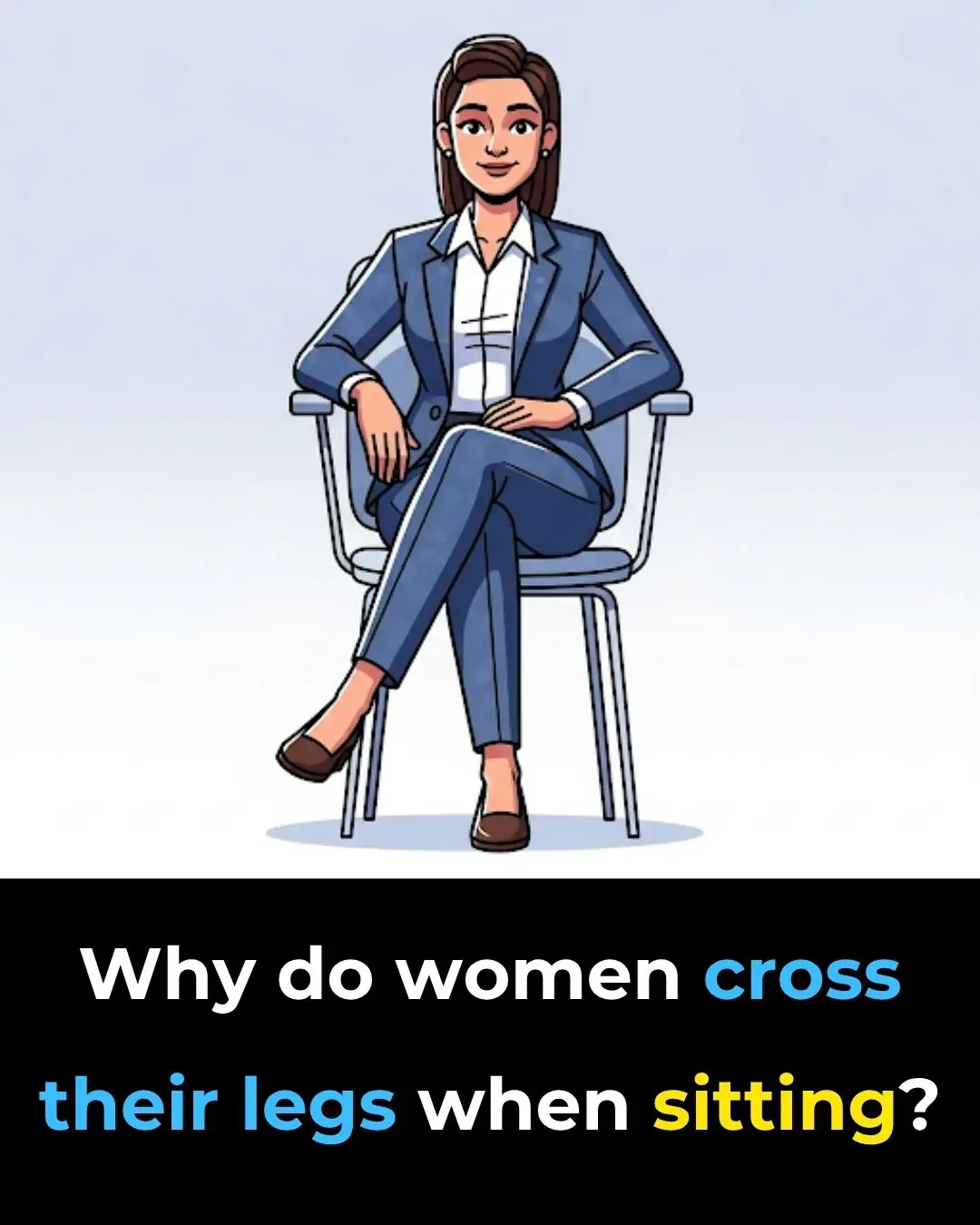
The Hidden Meaning Behind Leg-crossing — It’s More Than Just Comfort

Scientists Warn: Universe’s ‘Self-Destruct Button’ Could Trigger Without Warning

WORLD'S FIRST DATE SOFT DRINK
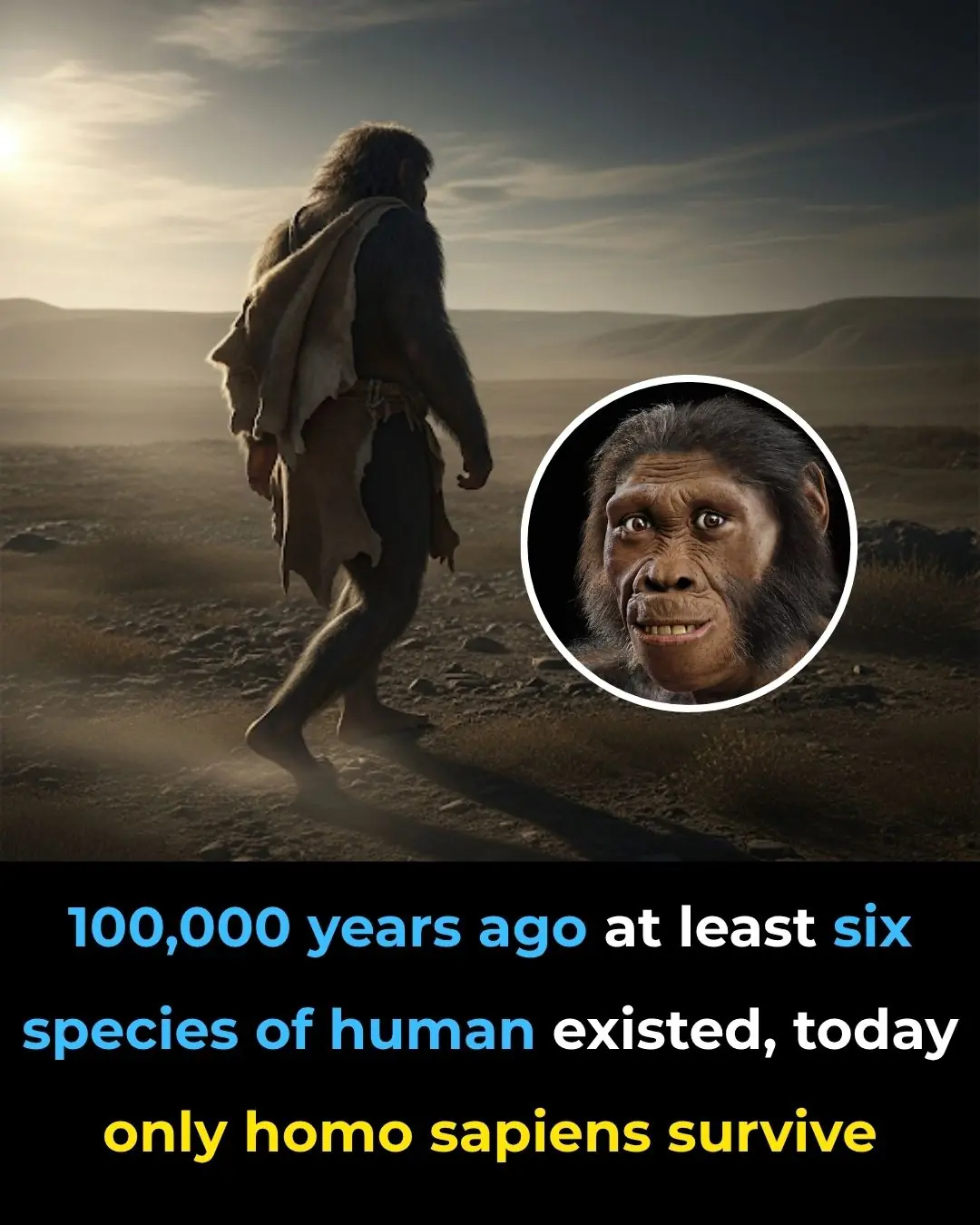
We weren’t the only humans just the last ones left to tell the tale
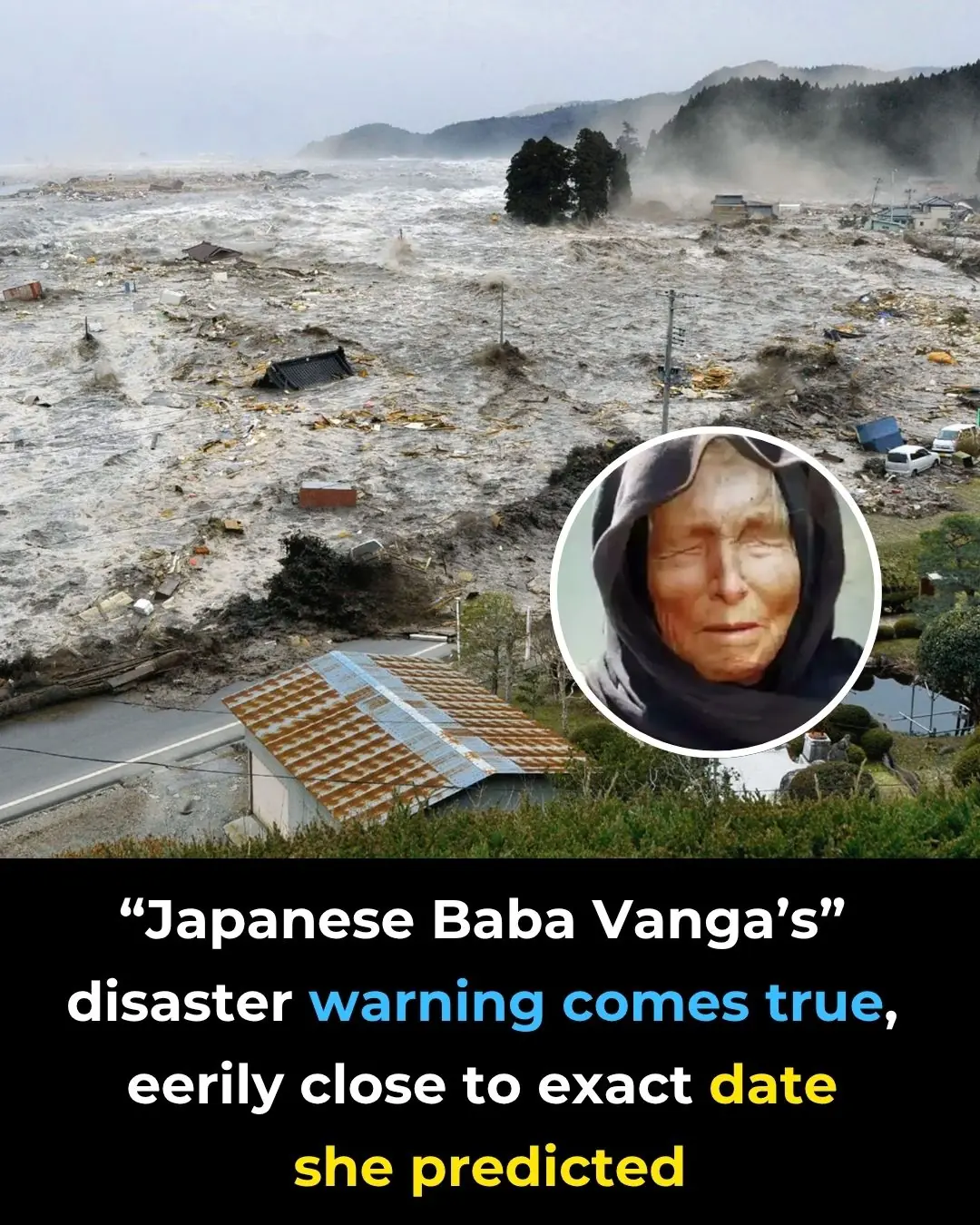
Japanese “Baba Vanga” Meme Resurfaces After July 2025 Tsunami Triggers Alerts
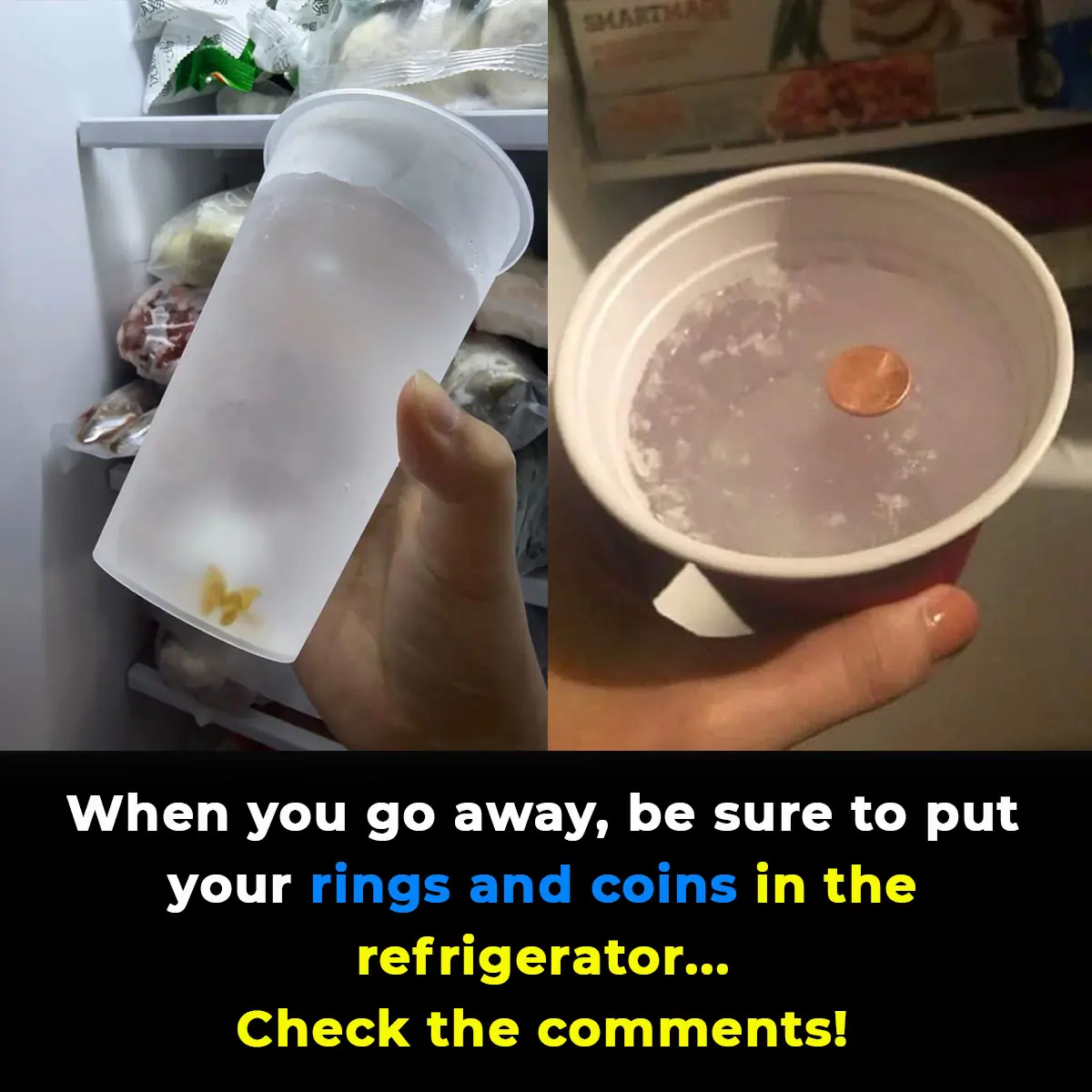
Why you should always put a coin in the freezer before you leave home
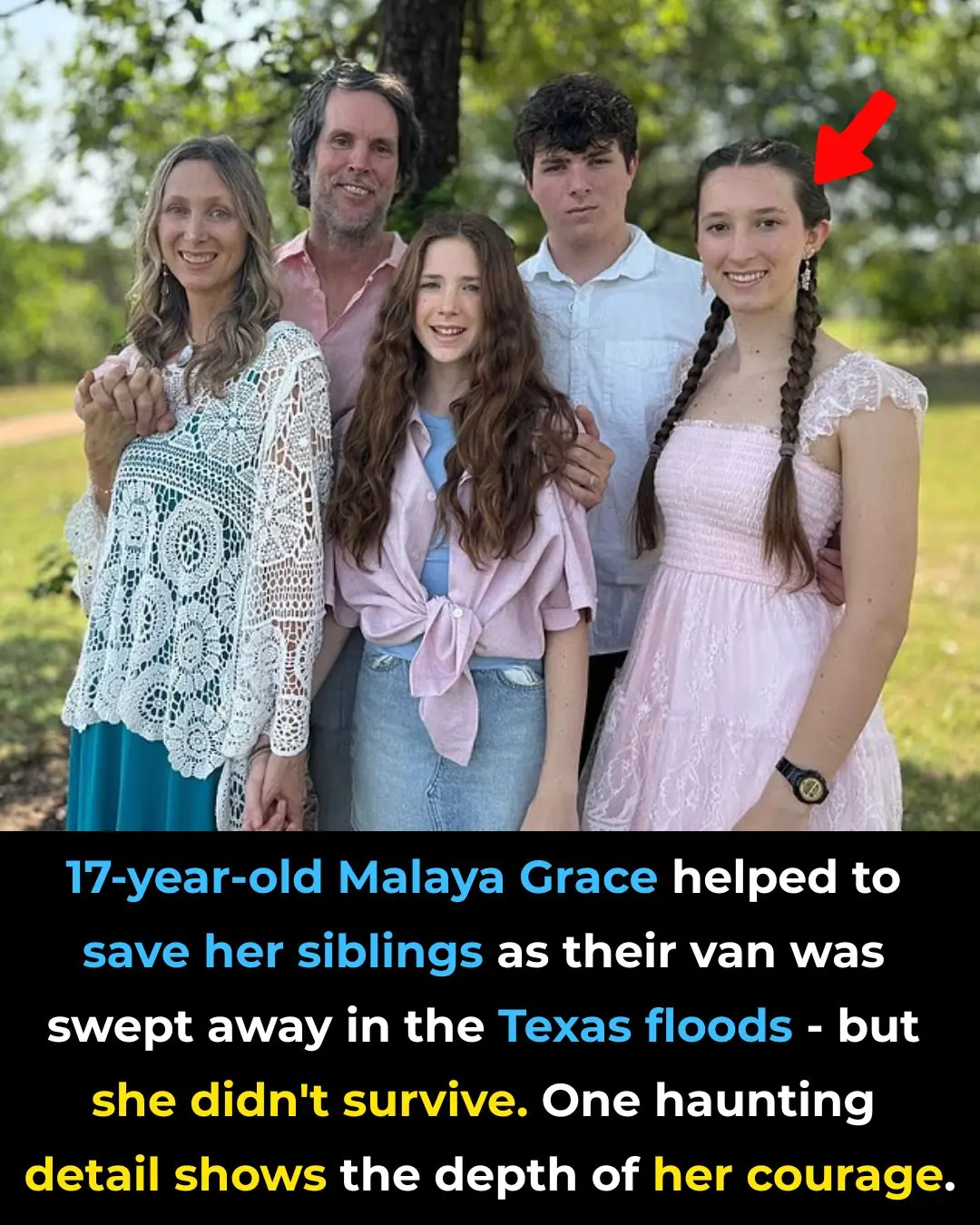
Heroic Teen Malaya Grace, 17, Dies After Saving Siblings from Drowning in Texas Floods
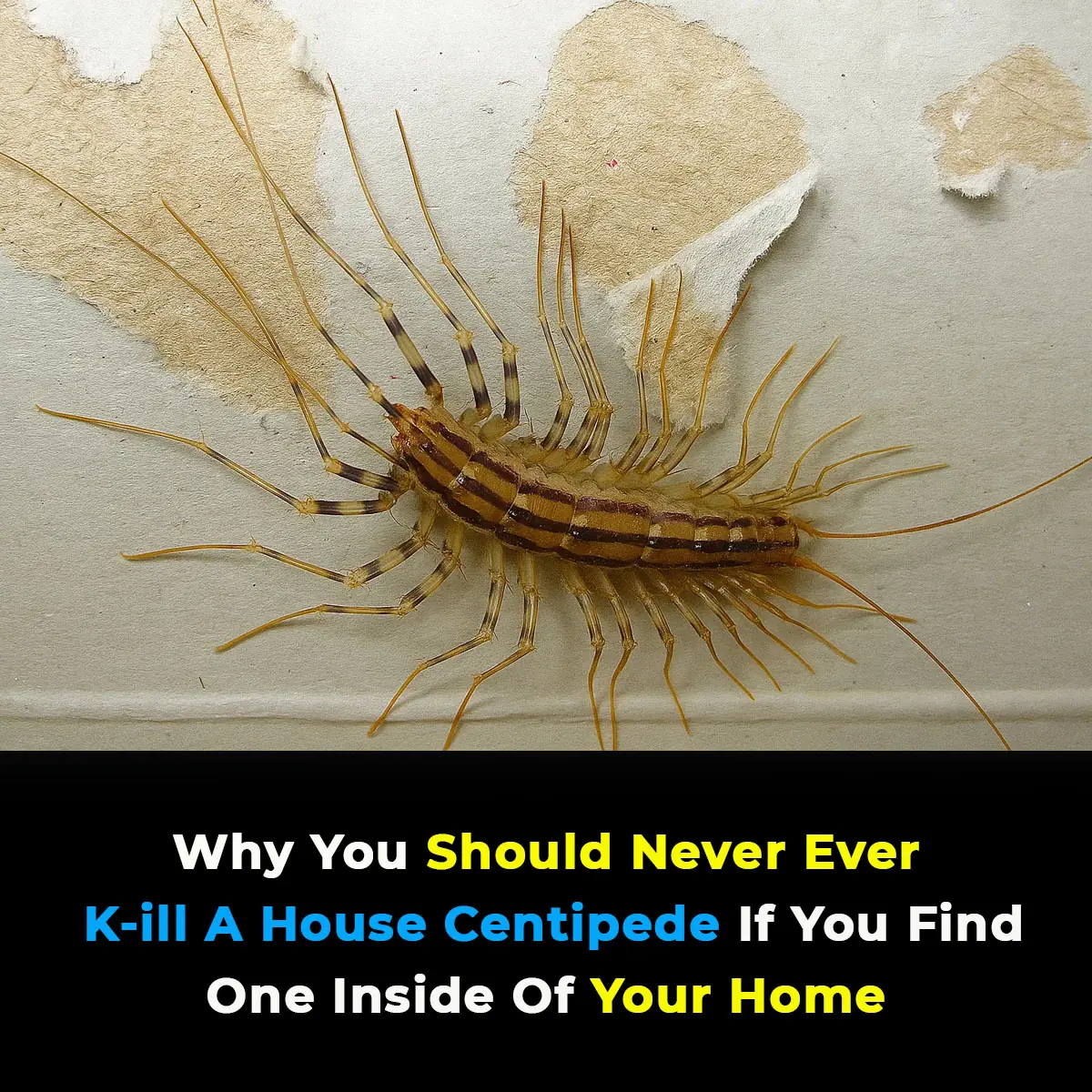
Why You Should Never Ever K--ill A House Centipede If You Find One Inside Of Your Home
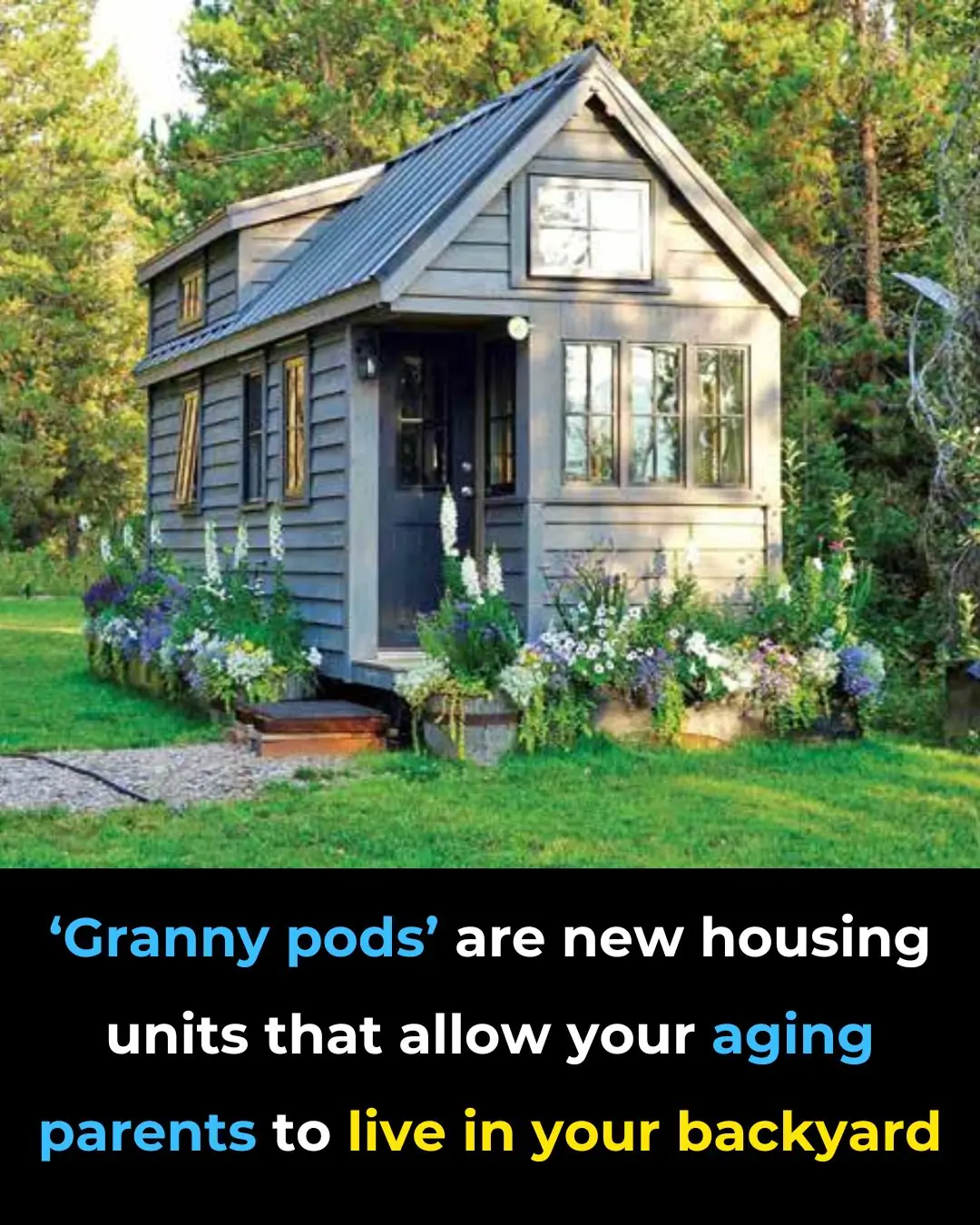
‘Granny Pods’ Let Aging Parents Stay Close by in Your Backyard

Airport baggage handler issues warning to anyone who ties a ribbon on their suitcase

What Does it Symbolize When a Person Who Passed Away Shows up in Your Dream?
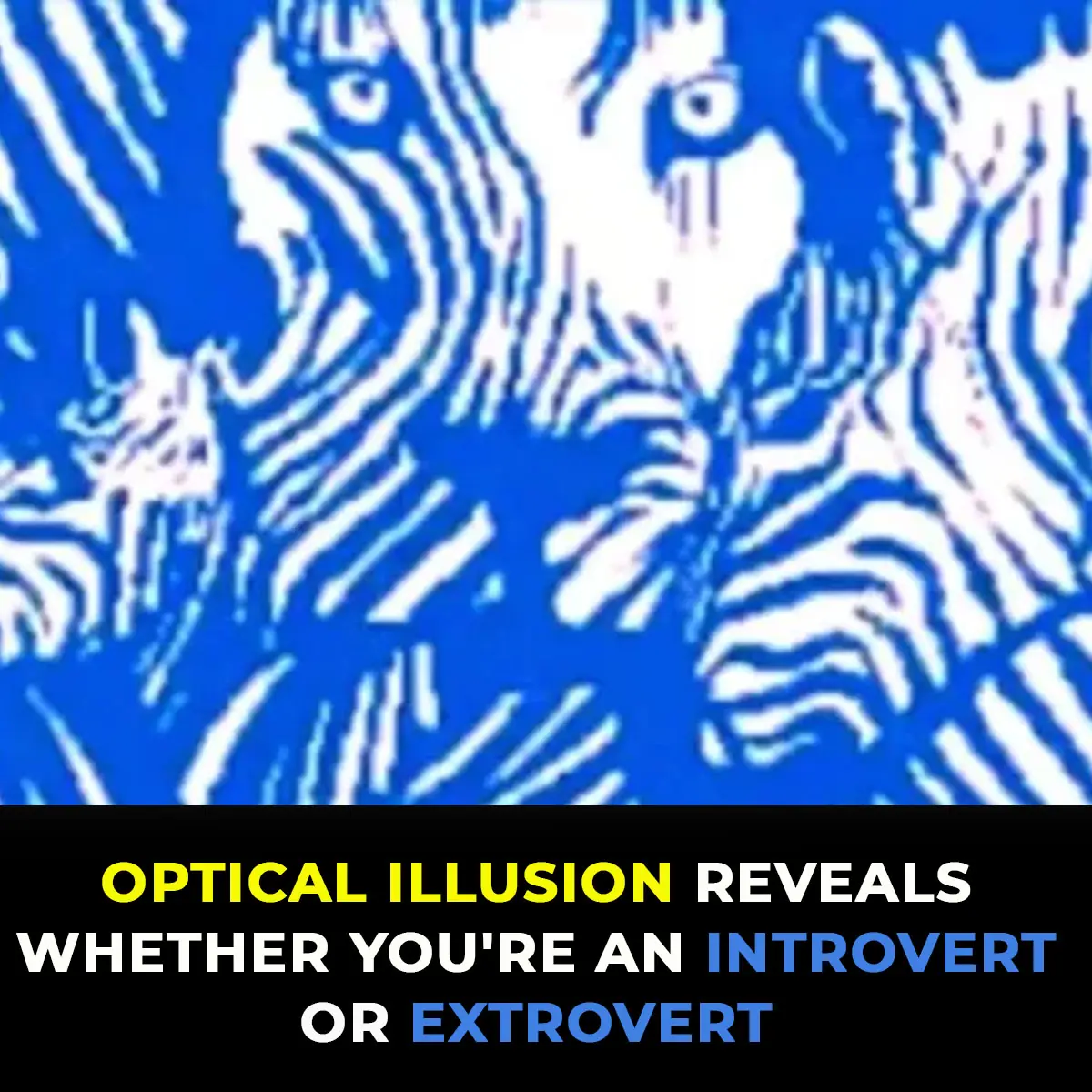
Optical illusion reveals whether you’re an introvert or extrovert
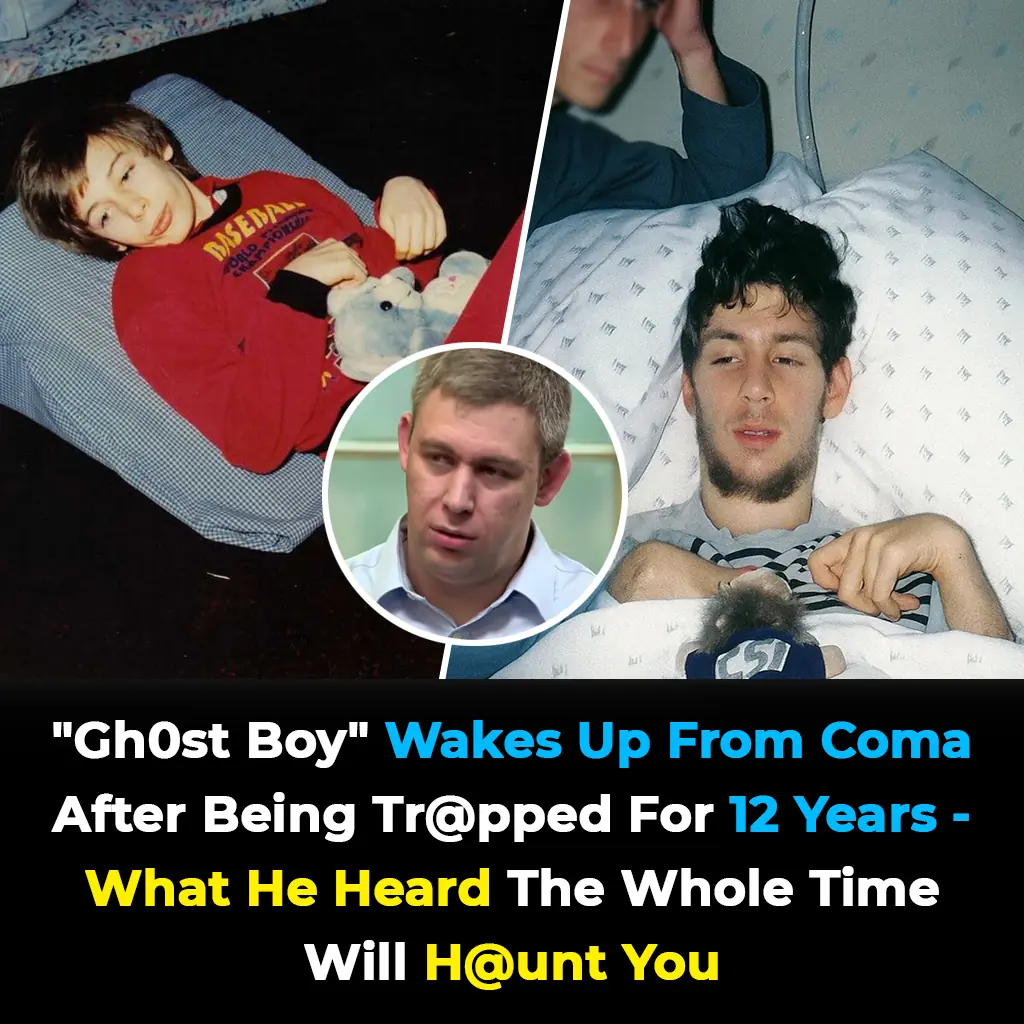
Trapped in Silence: Boy Awakens After 12-Year Coma With Terrifying Secret
Imagine suddenly being trapped inside your own body—fully conscious, aware of your surroundings, but completely unable to move, speak, or communicate in any way. For Martin Pistorius, this unimaginable scenario was reality for more than a decade. His st

Urgent warning issued to all iPhone users following release of iOS 18.6
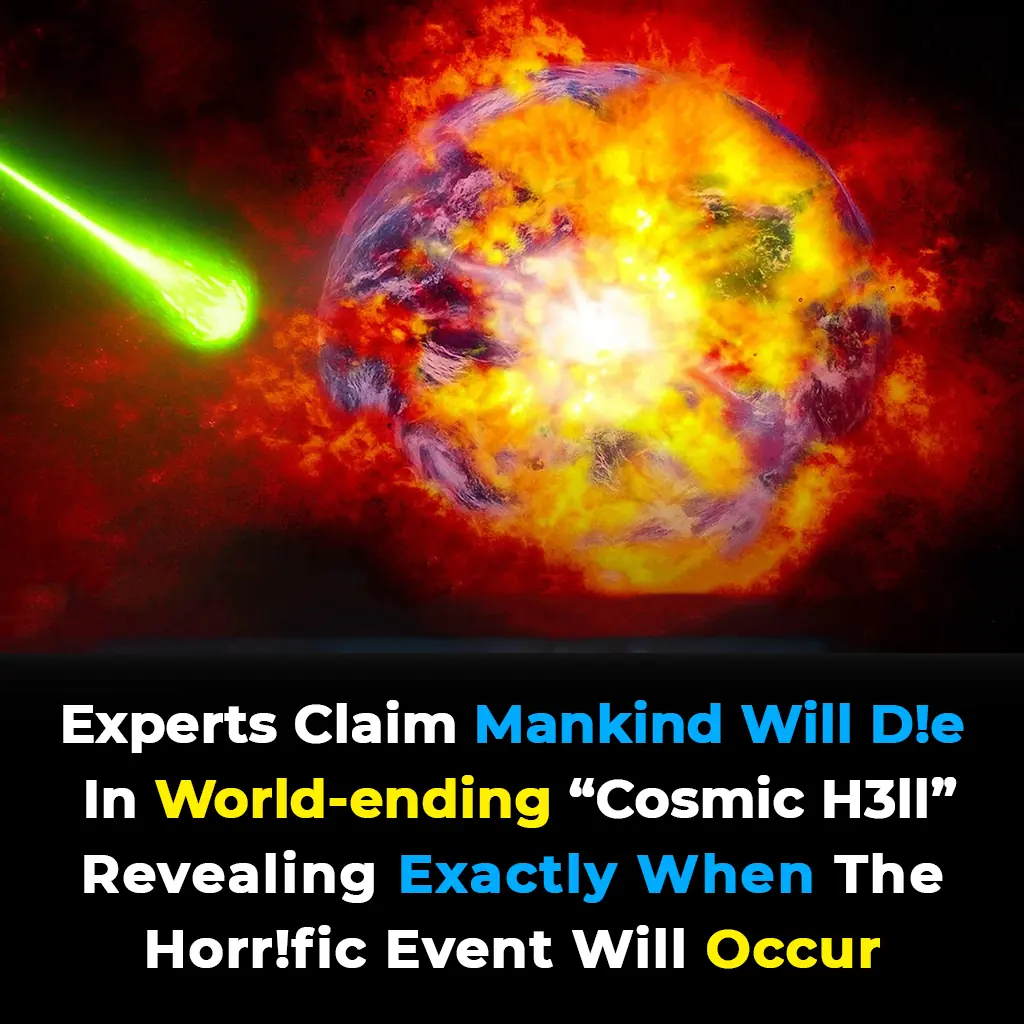
Experts Warn of Imminent 'Cosmic Hell' That Could Wipe Out Mankind, Exact Time Revealed
Though the ending is billions of years away, the emerging evidence is shifting scientific consensus on cosmic fate. Understanding dark energy—the force shaping expansion—is one of the greatest unsolved mysteries in physics.

Ancient tablet has been completely translated and has some terrifying predictions for humanity
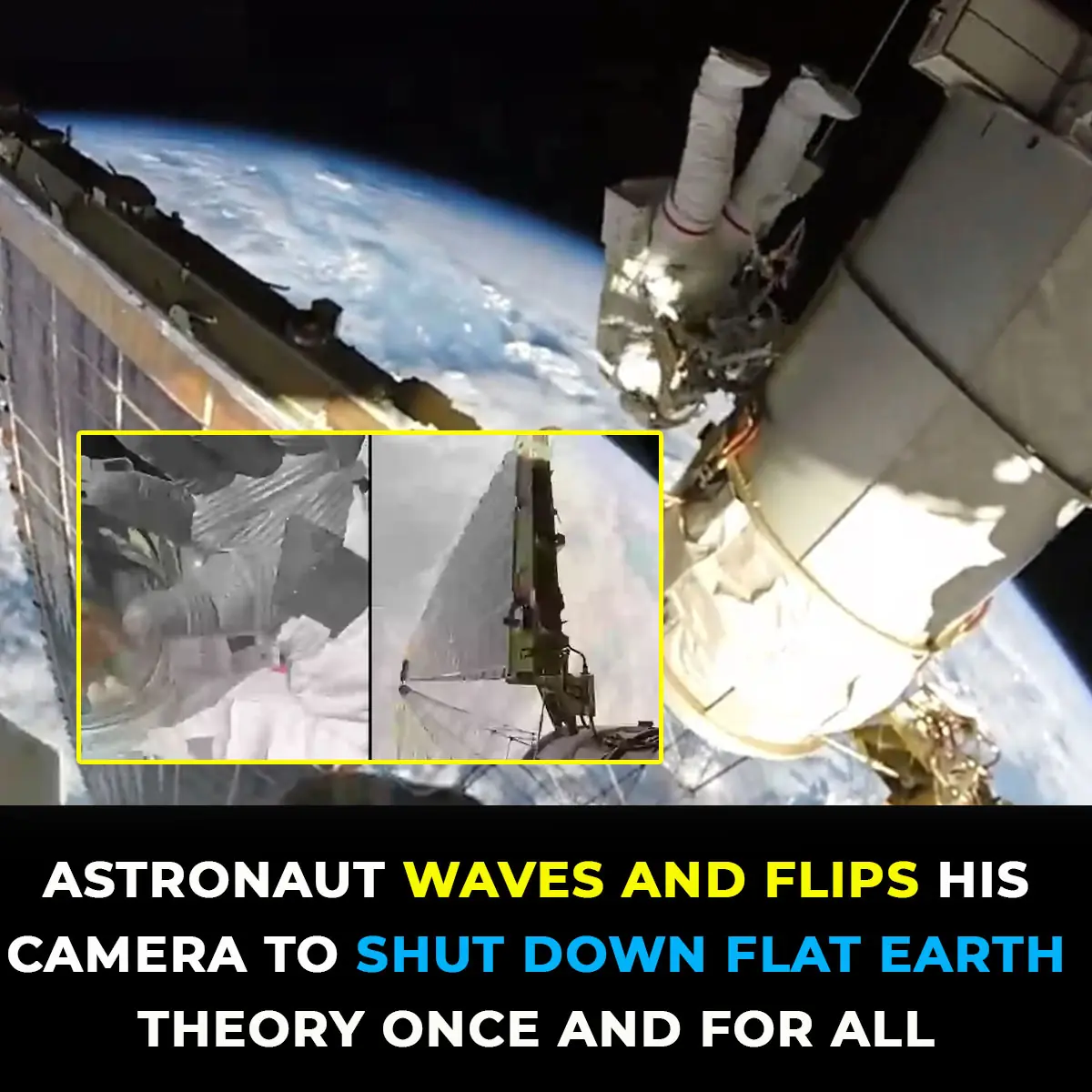
Astronaut Waves And Turns His Camera To Disprove The Flat Earth Theory For Good
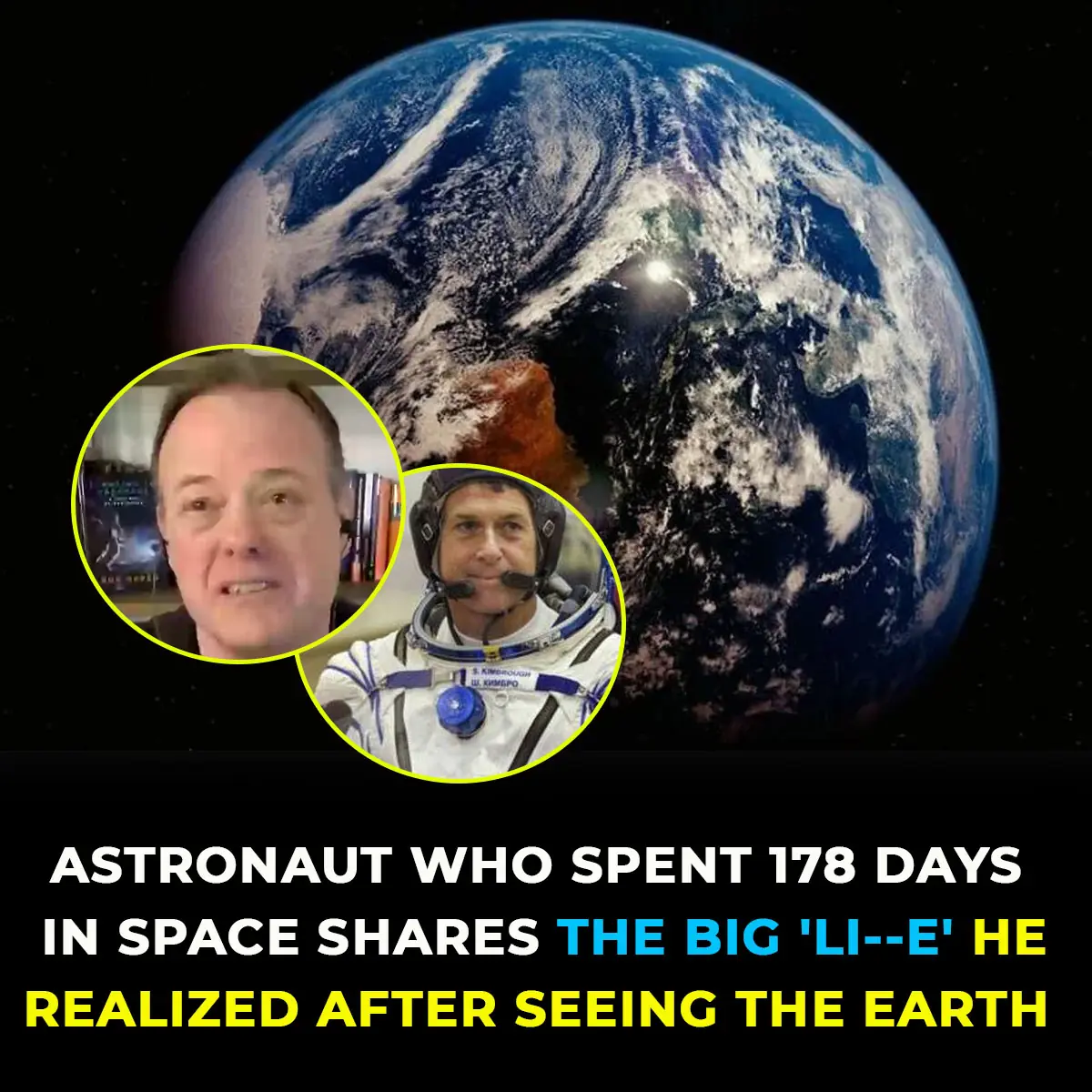
Astronaut shares the profound ‘big lie’ he realized after seeing the Earth from space
News Post
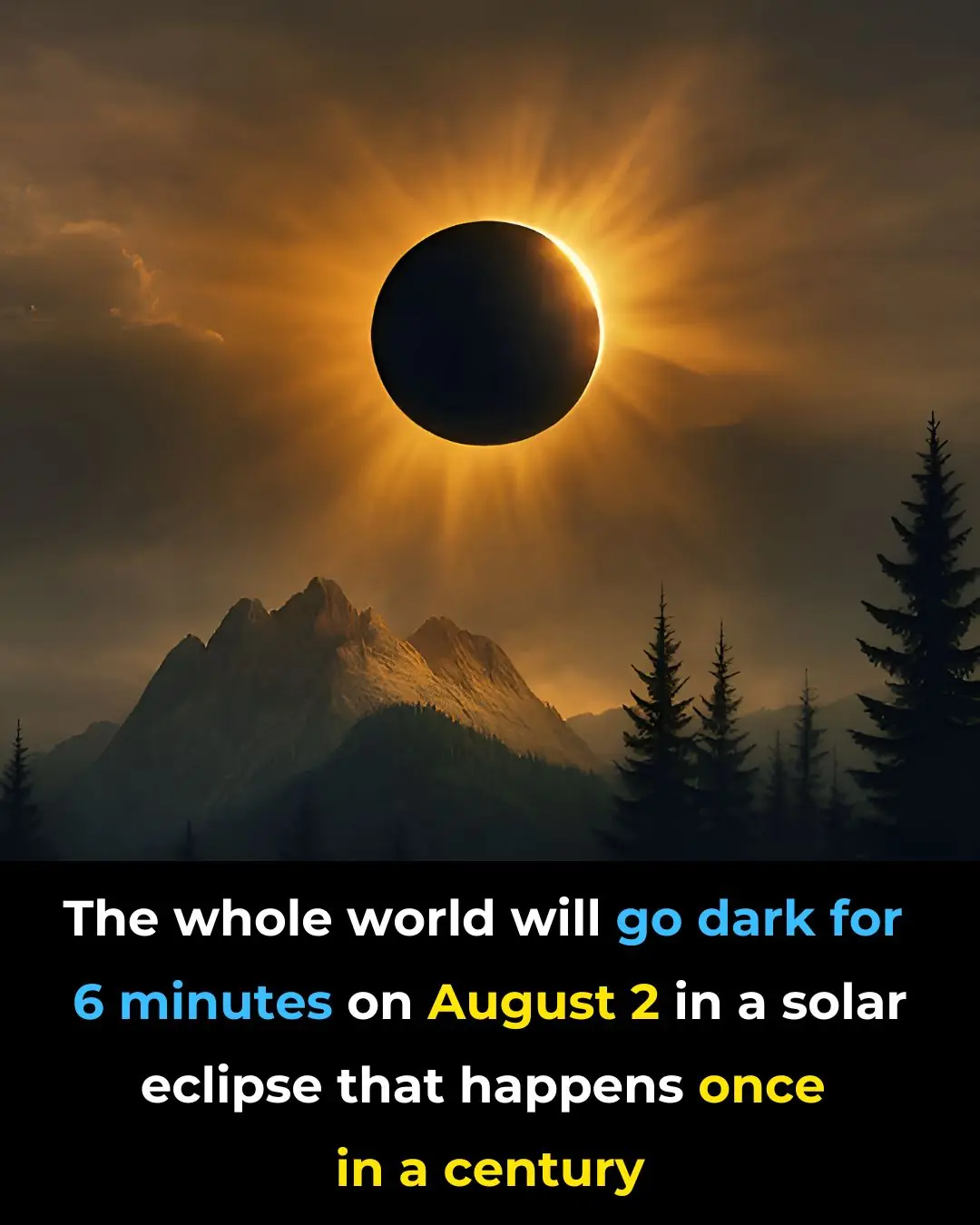
Earth Plunged Into Darkness For Six Minutes In Rare Event Not Seen In A Century
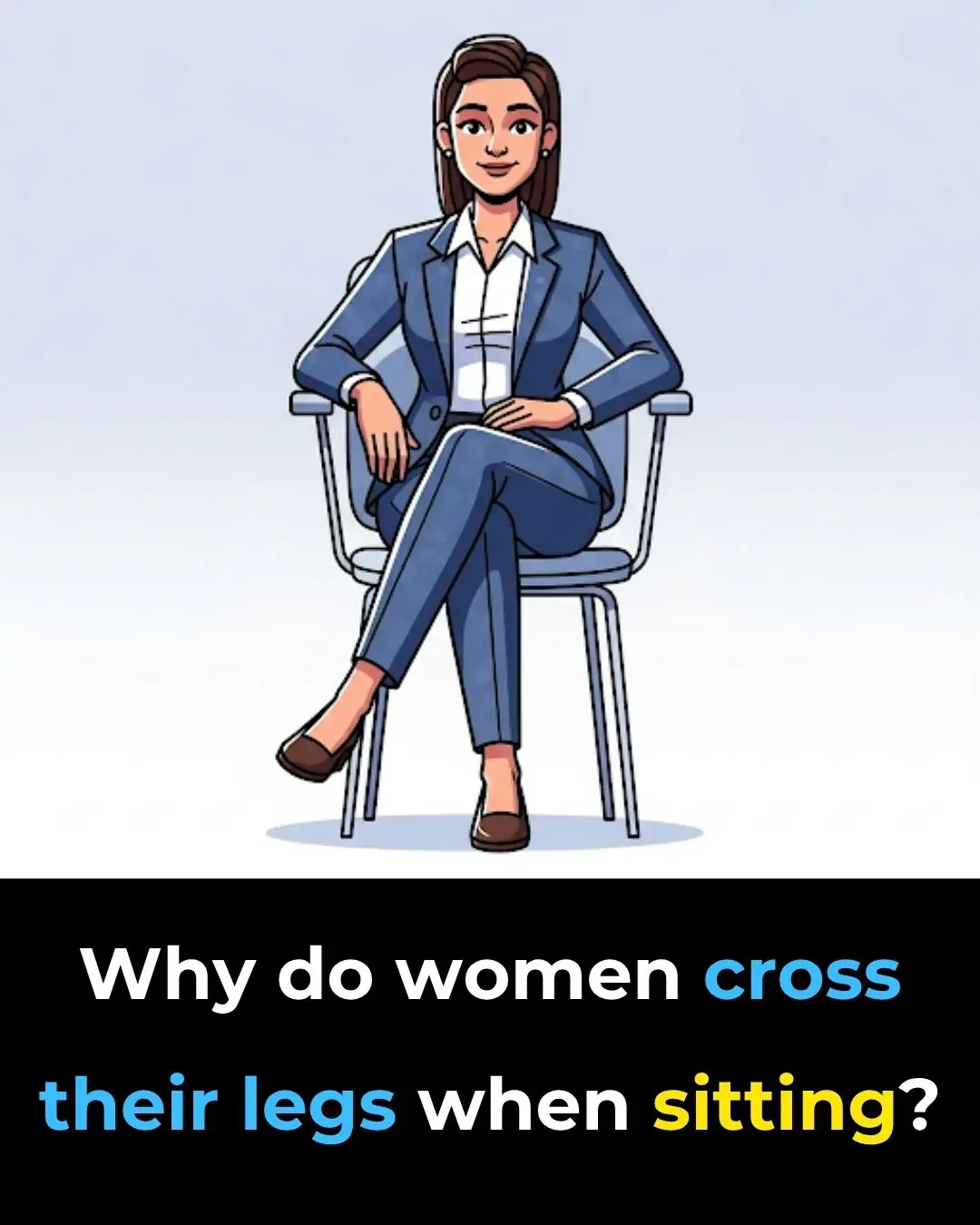
The Hidden Meaning Behind Leg-crossing — It’s More Than Just Comfort

Scientists Warn: Universe’s ‘Self-Destruct Button’ Could Trigger Without Warning

WORLD'S FIRST DATE SOFT DRINK
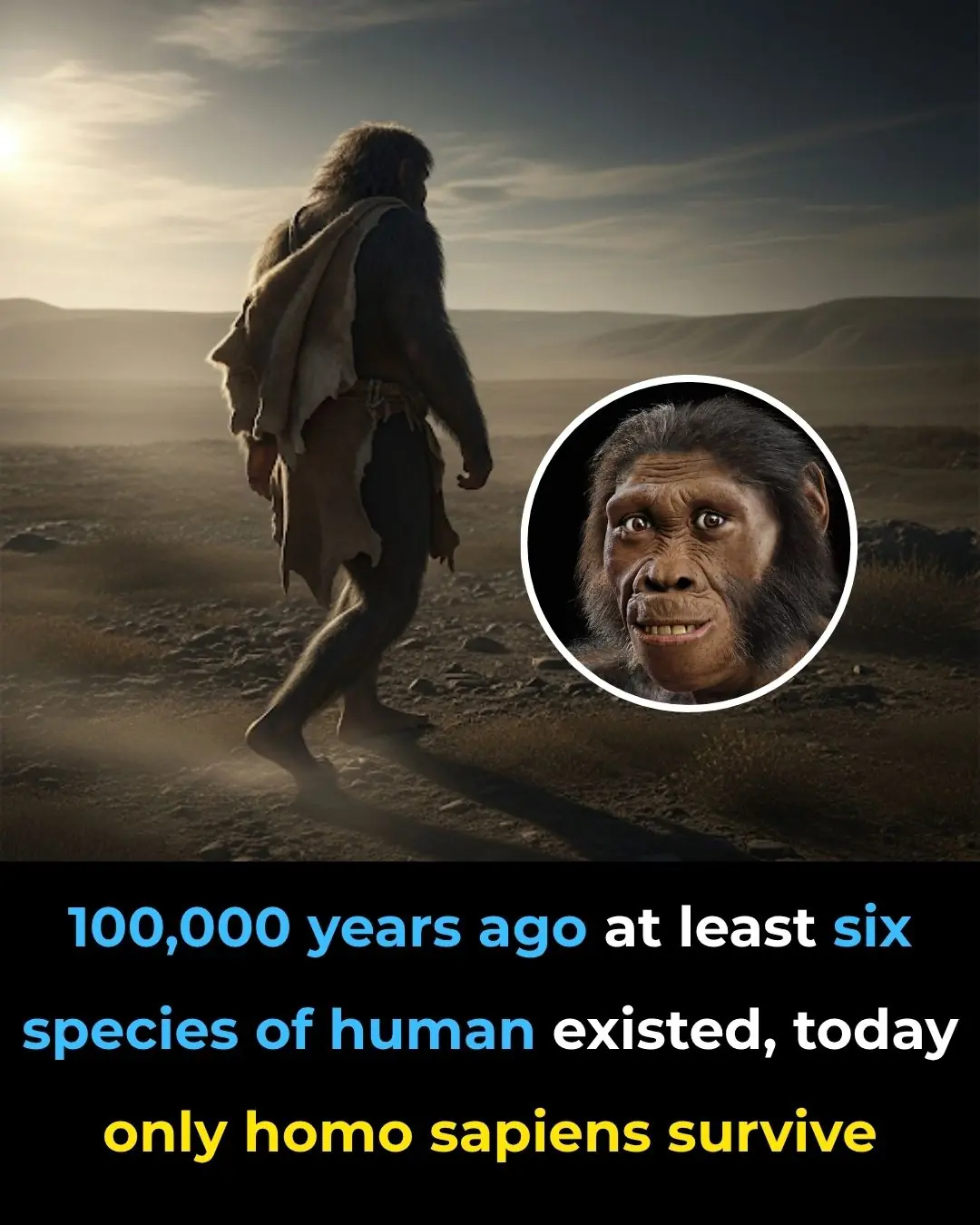
We weren’t the only humans just the last ones left to tell the tale
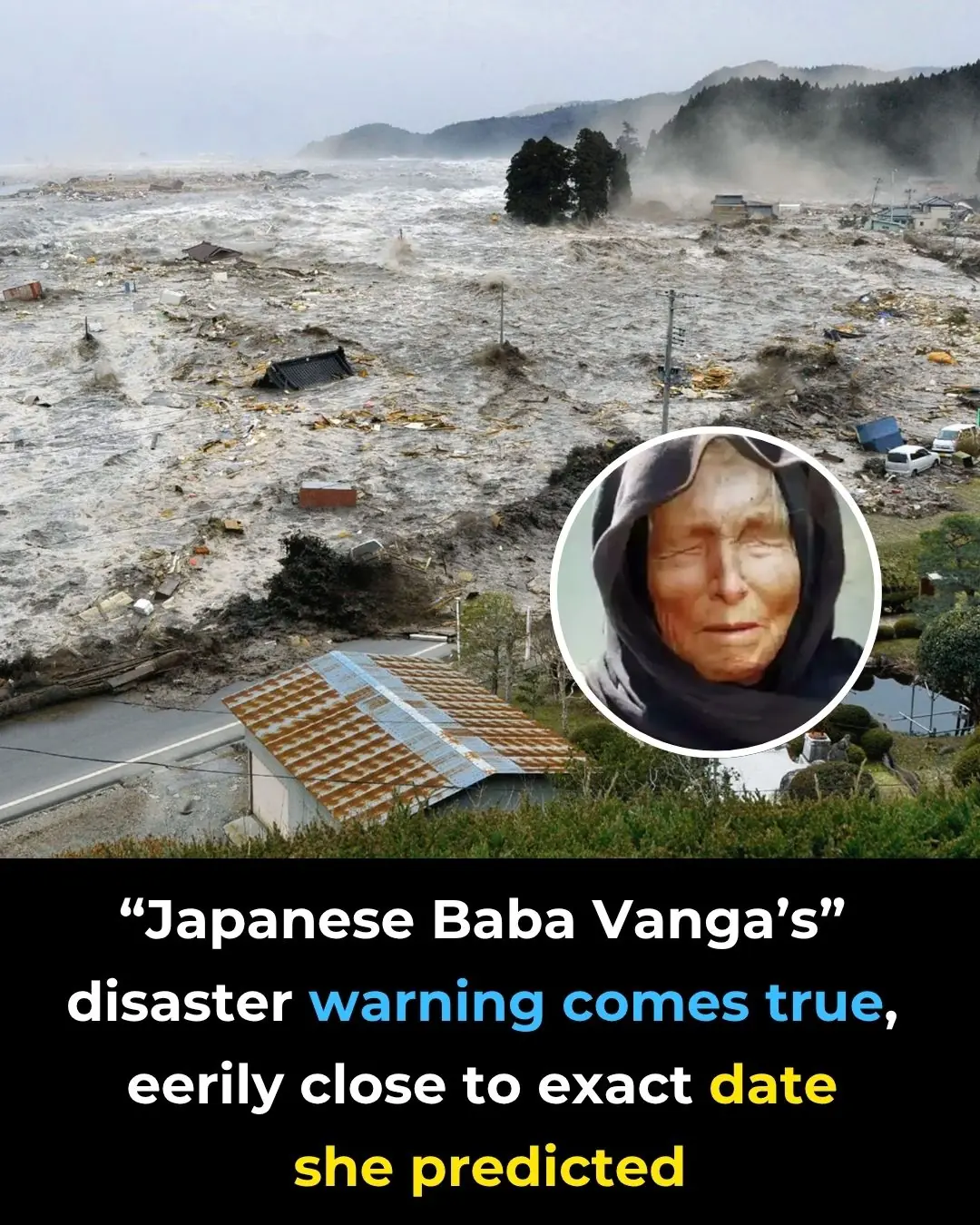
Japanese “Baba Vanga” Meme Resurfaces After July 2025 Tsunami Triggers Alerts
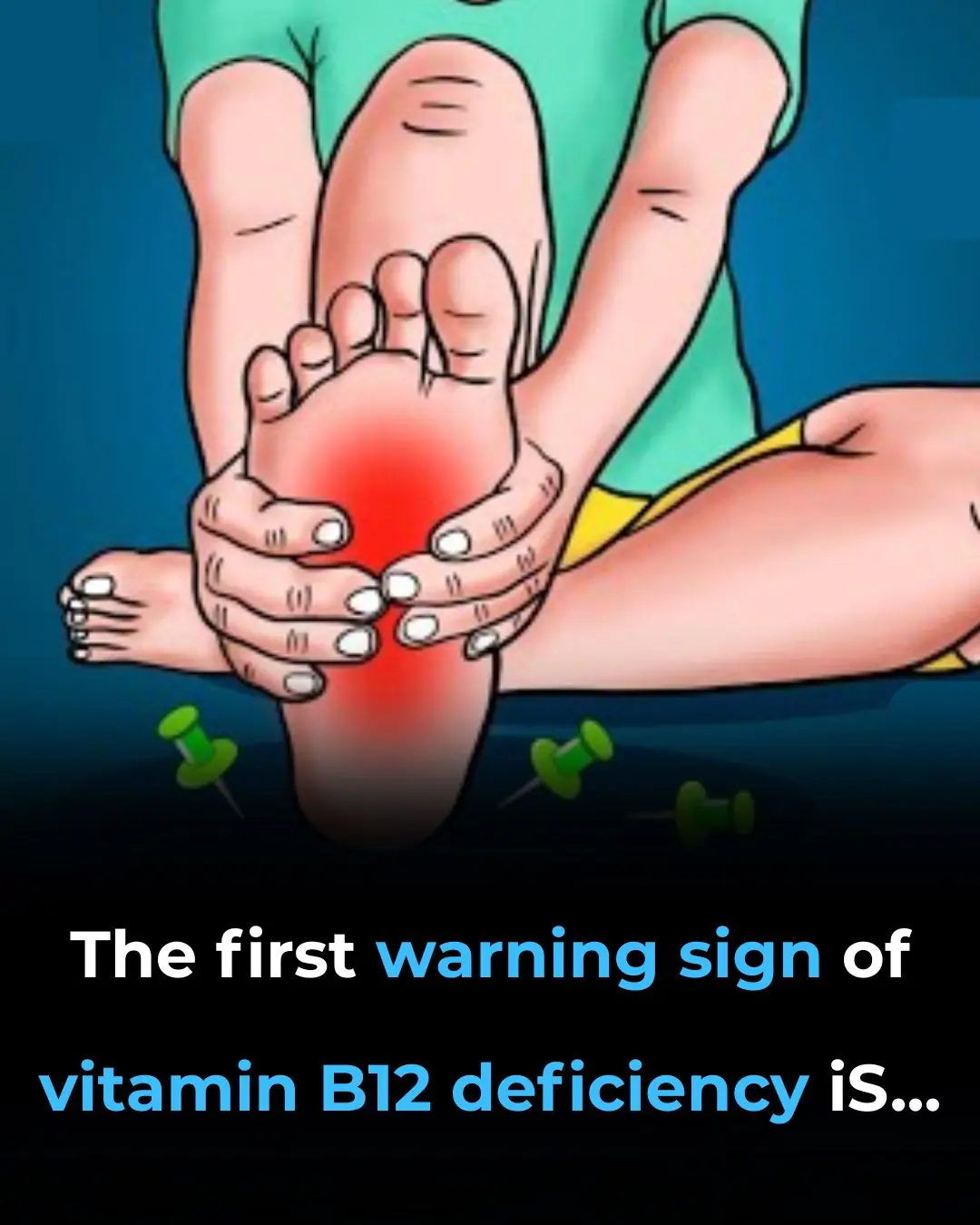
Top Signs of Iron Deficiency and How To Increase Iron Levels In Your Blood

Doctors Suspected Baby Had Mouth Tumor—The Shocking Truth Left Them Speechless
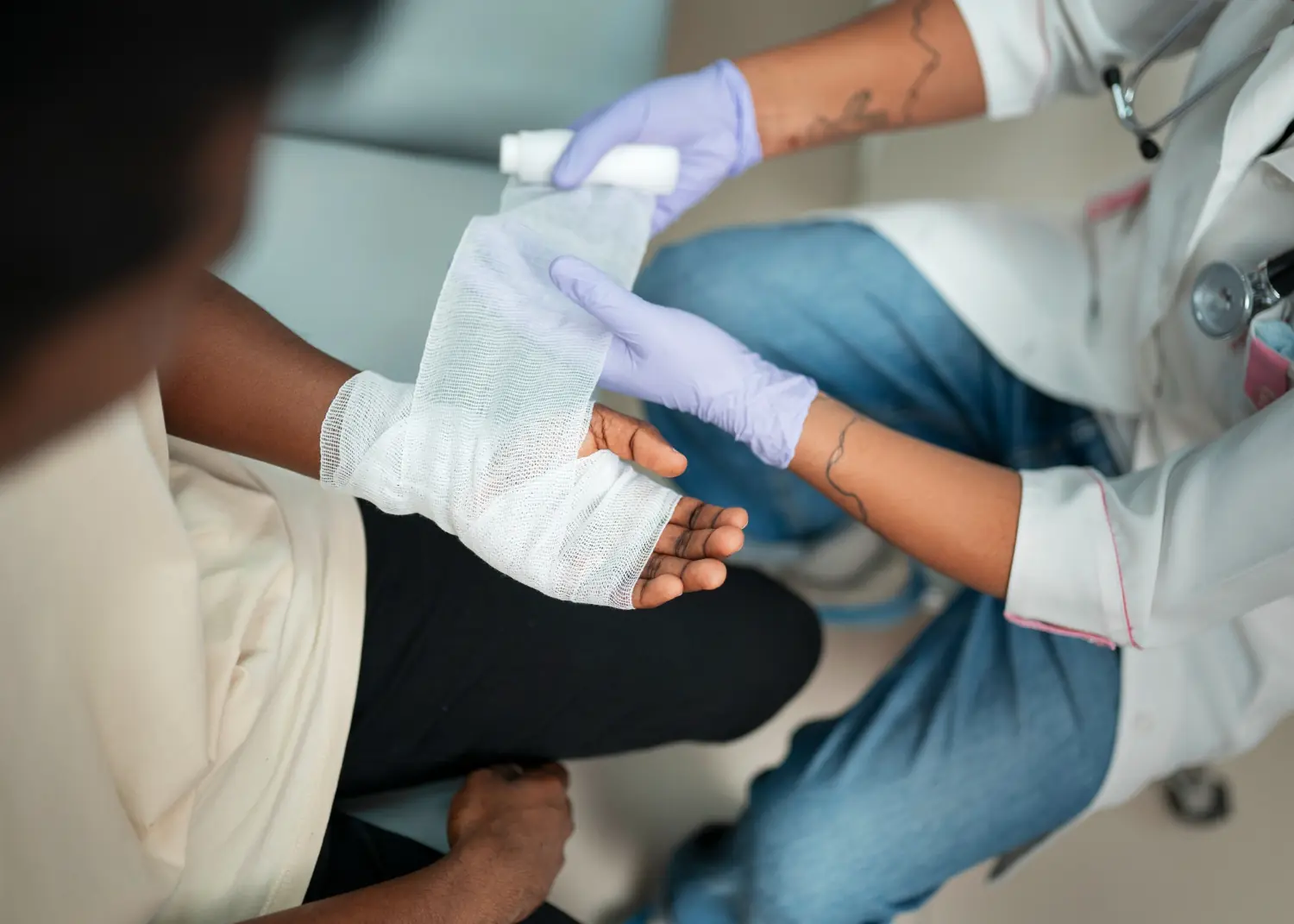
Why Some People Never Break A Bone—3 Wild Theories Explained
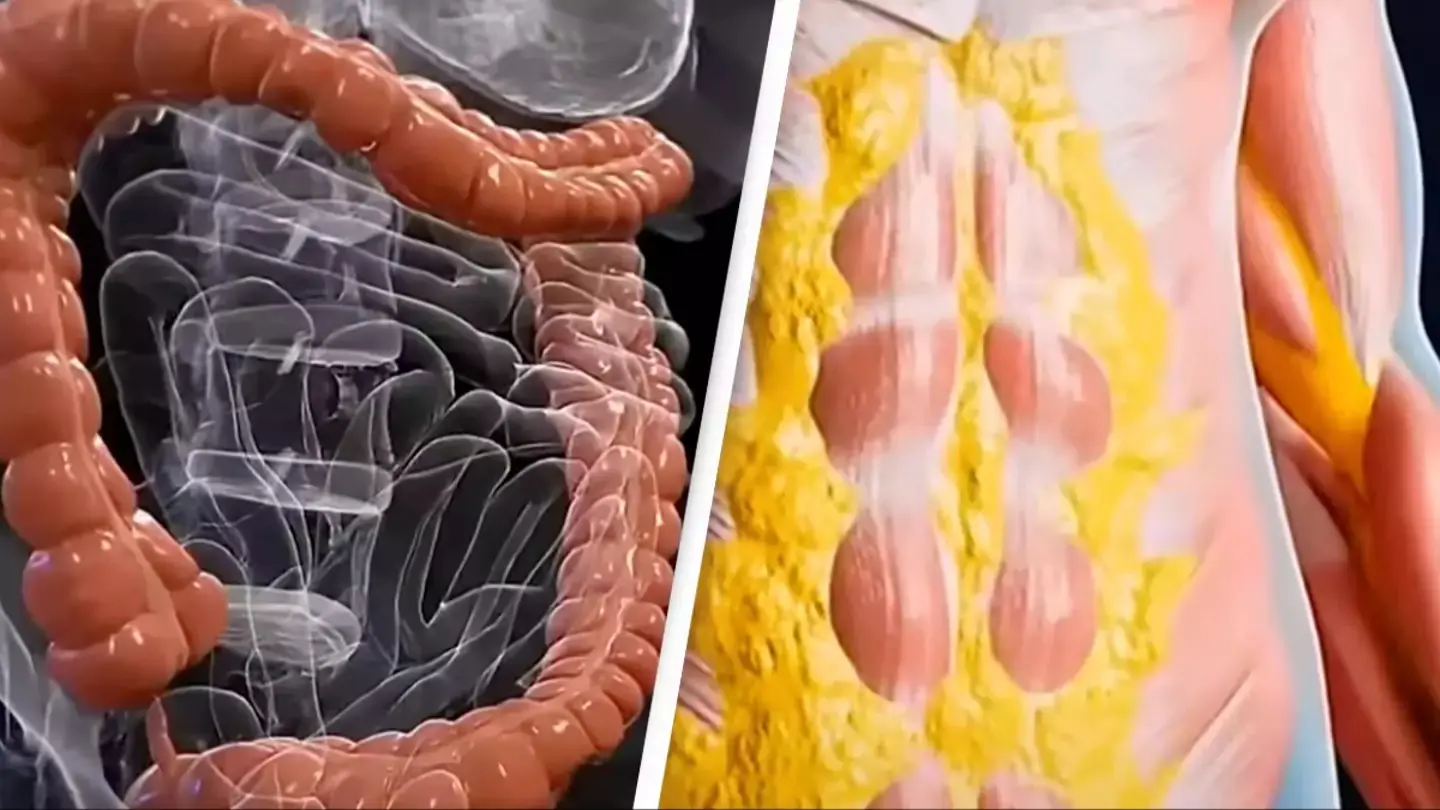
JAW DROPPING SIMULATION SHOWS WHAT HAPPENS TO YOUR BODY WHILE FASTING FOR 36 HOURS TO ACHIEVE 'FULL RESET'
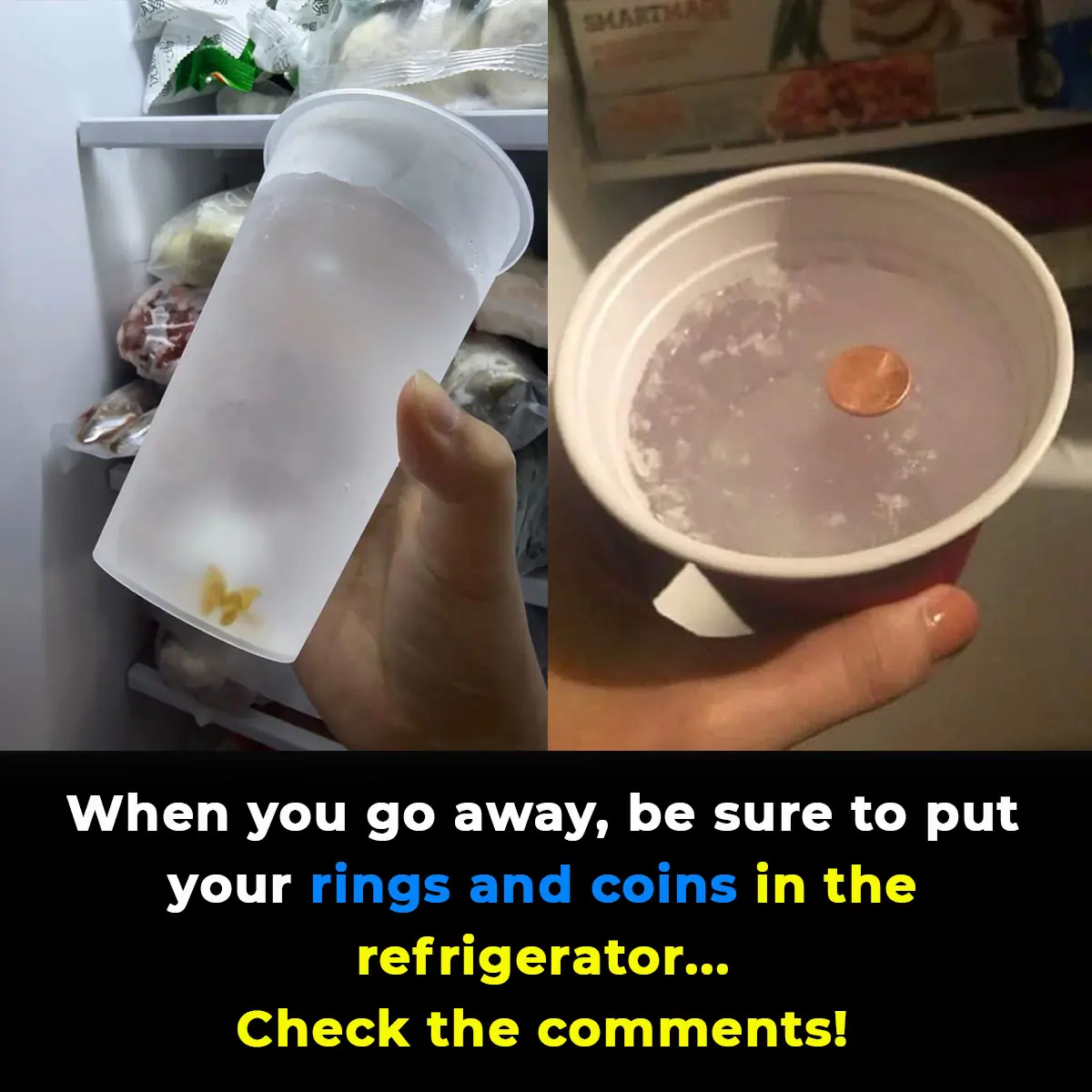
Why you should always put a coin in the freezer before you leave home

6 Health Benefits of Sleeping In a Cold Room and How to Make it Cooler- And Why You May Not Want to Use a Fan
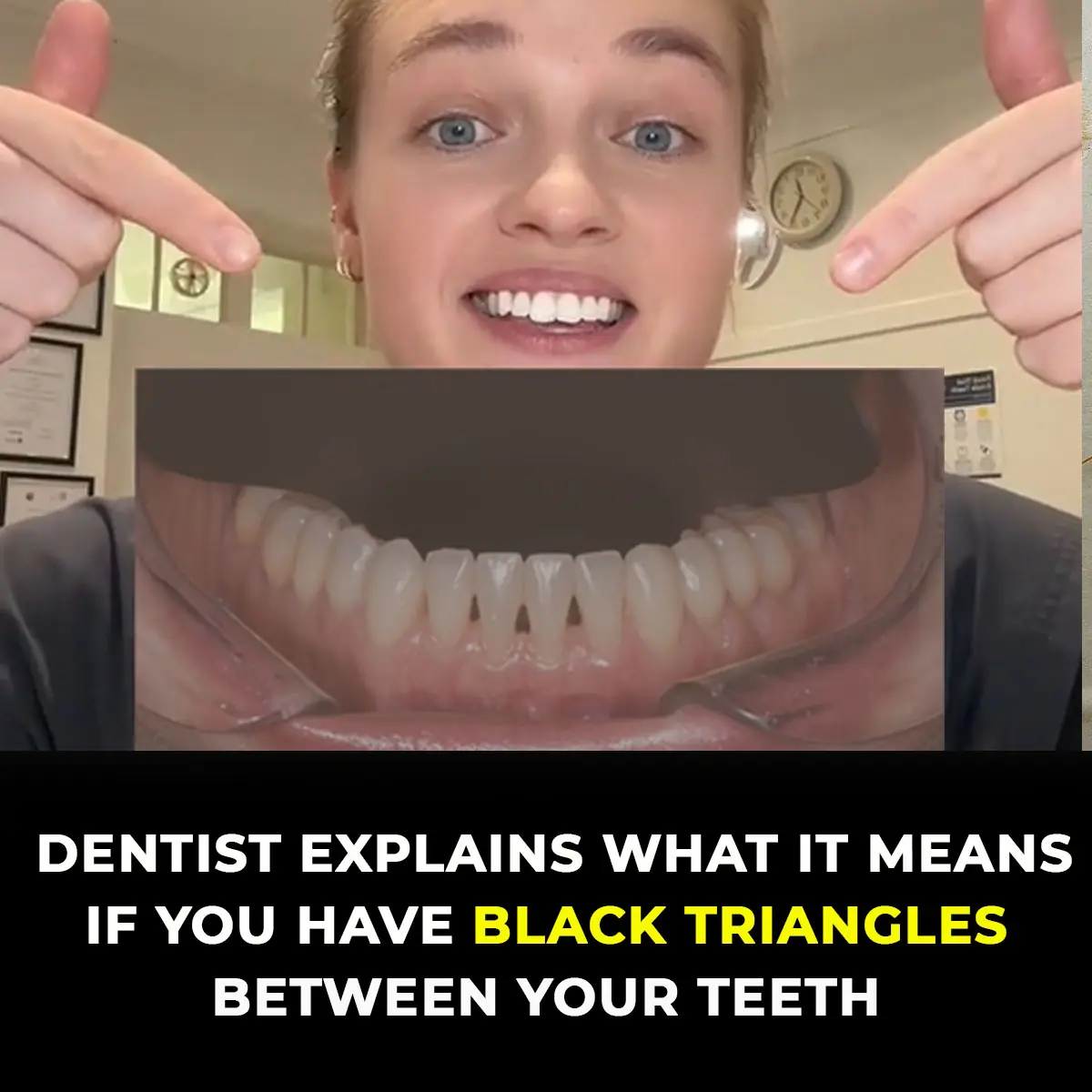
Dentists Explain What Those Black Triangles Are Between Your Teeth
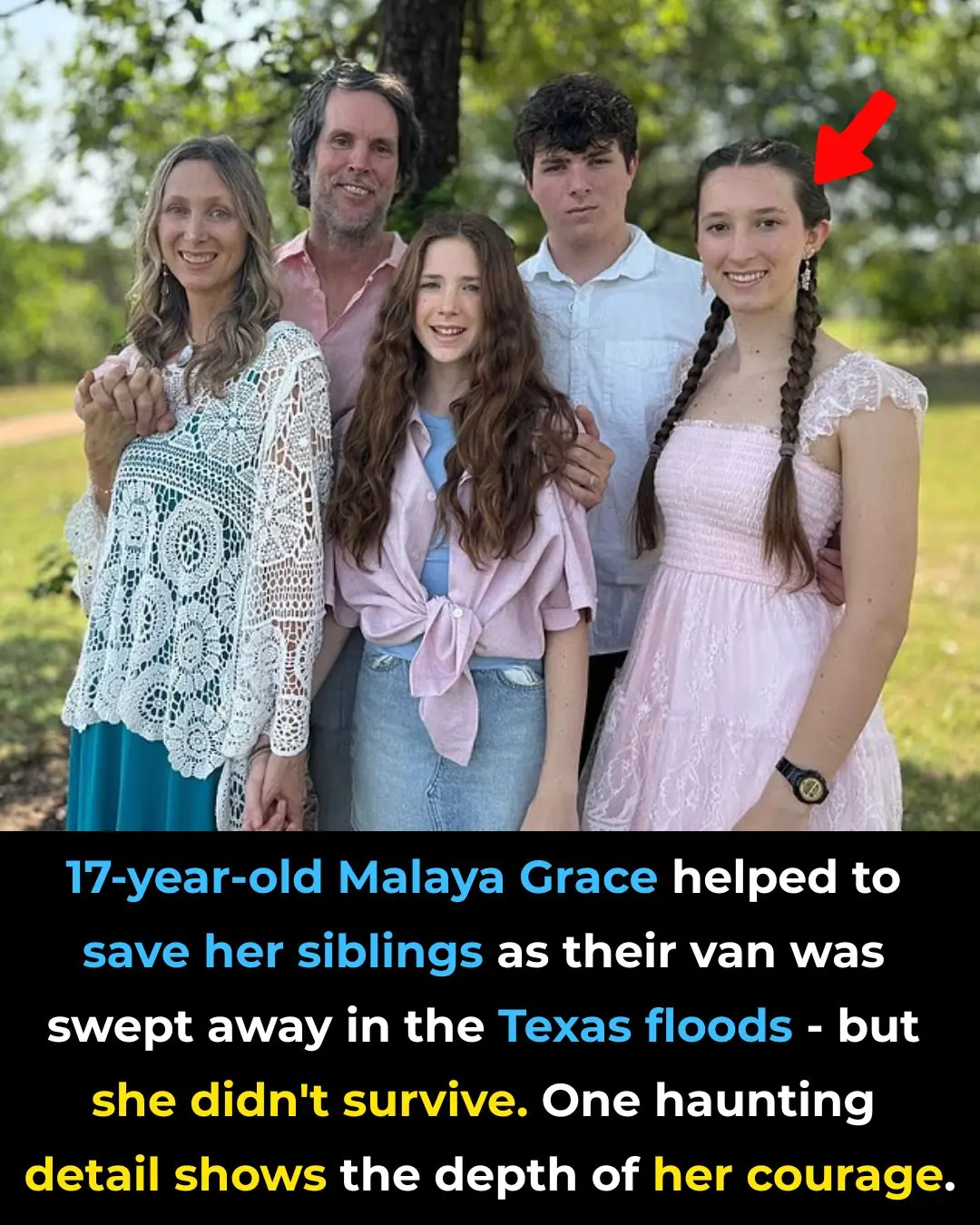
Heroic Teen Malaya Grace, 17, Dies After Saving Siblings from Drowning in Texas Floods
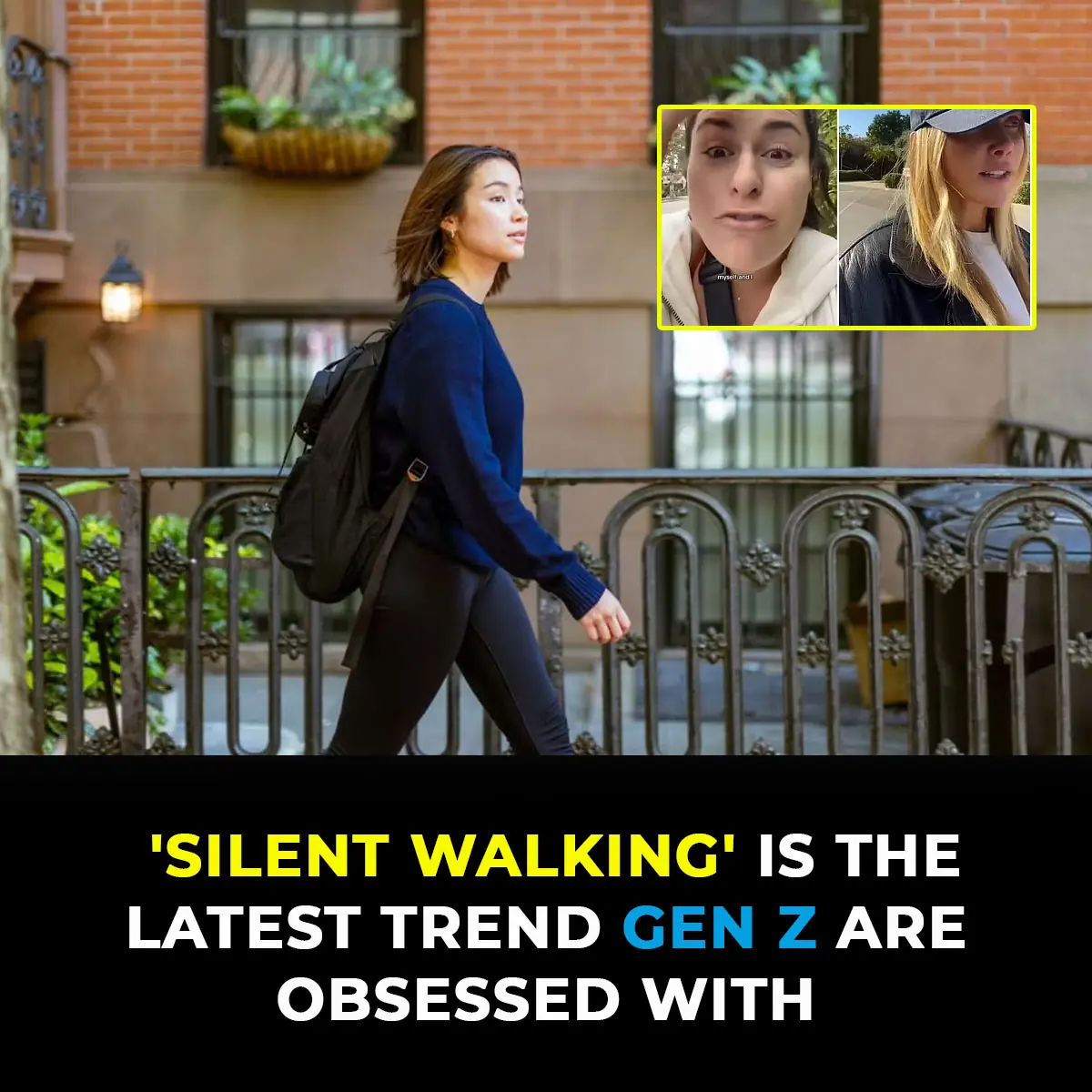
Silent Walking’ Is The Latest Trend Gen Z Are Obsessed With
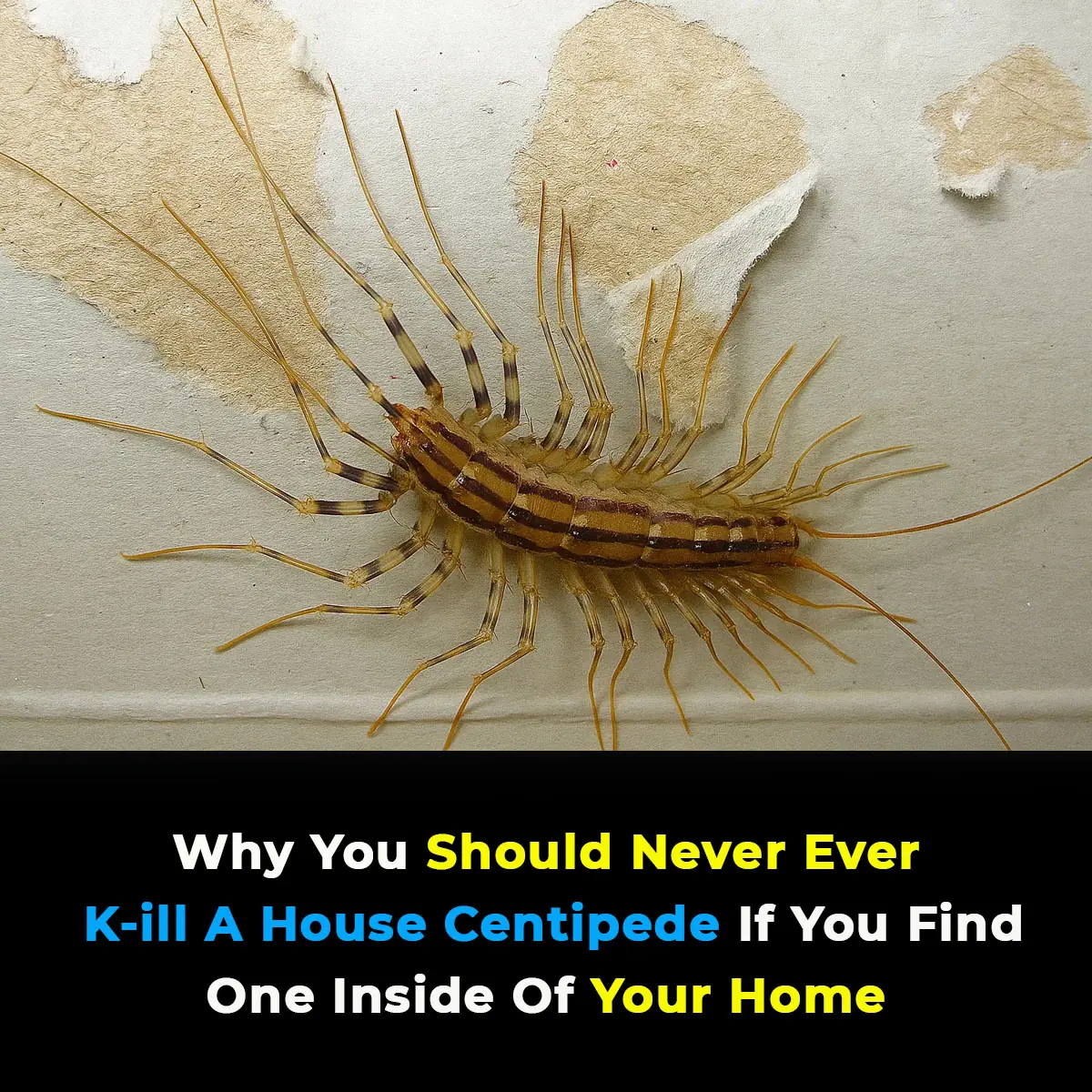
Why You Should Never Ever K--ill A House Centipede If You Find One Inside Of Your Home
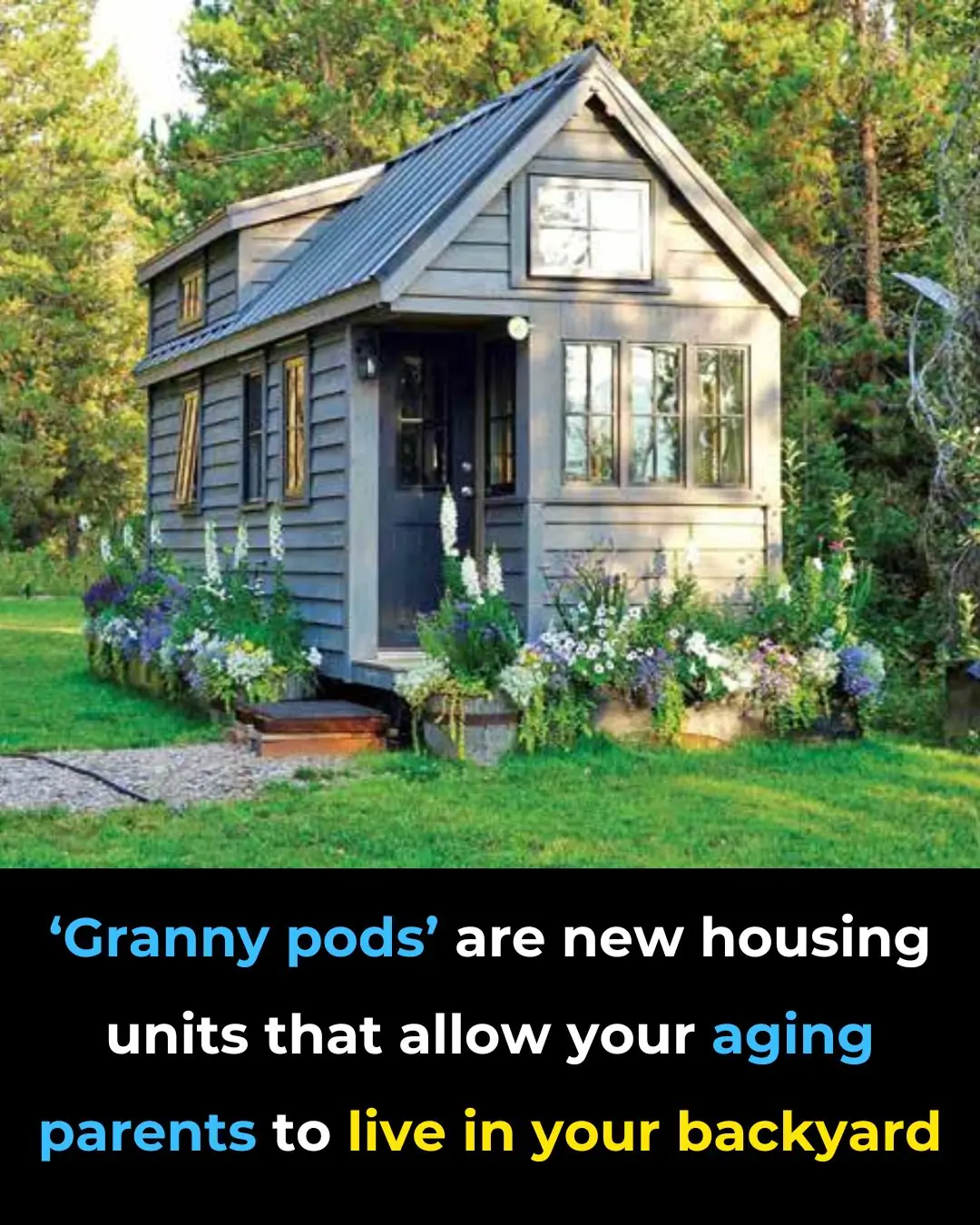
‘Granny Pods’ Let Aging Parents Stay Close by in Your Backyard

Airport baggage handler issues warning to anyone who ties a ribbon on their suitcase
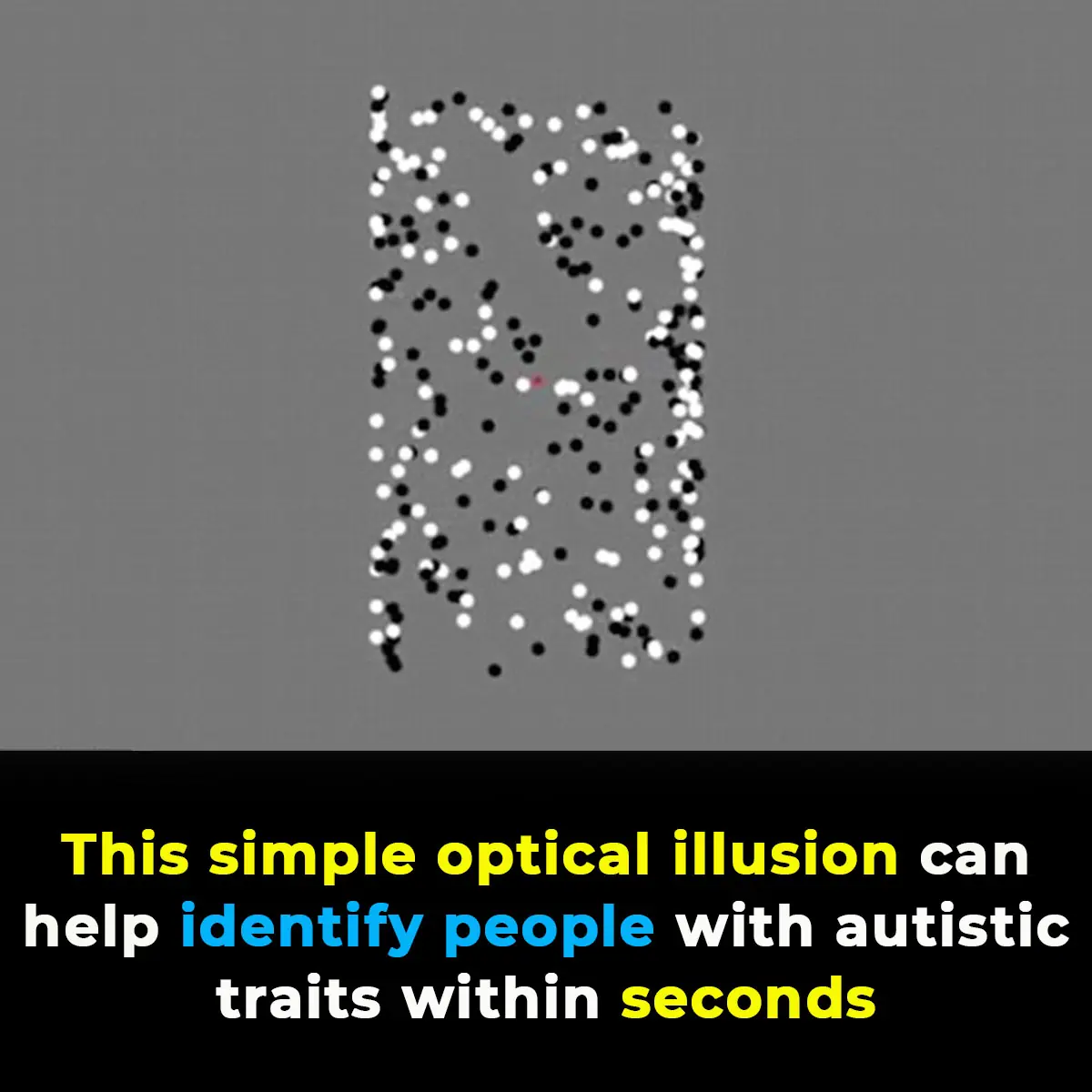
This optical illusion may help identify autistic traits in seconds
